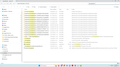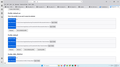Crashed Drive: What folder/file contains my Thunderbird info (folders, layout, etc)?
Hi. My hard drive crashed. I have a new pc and the old drive is readable in a drive enclosure hooked up to new PC via usb. I have done the typical search for the appdata profile file, but I am not sure what I have here. I have attached a screenshot of the old drive and a global search on "Thunderbird". I am not sure where the profile file is residing. Any advice would be welcome. Thanks.
ప్రత్యుత్తరాలన్నీ (9)
If you want to see full file names, such as prefs.js instead of just prefs, go to File Explorer and click view>show>filename extensions
Hi David: The About Profiles instructions worked -- I am able to locate and open all of the legacy emails saved before my old PC crashed, and it is saved/located on the D drive, which has over a gig of available space.
However, I am unsure how to make that profile the default one -- when I work the pc up this morning the "new" (unwanted profile) still loaded and I had to go and choose the profile that I want to use (see screenshot).
How do I make the "old" profile (MRL_PROFILE) the default? Does not seem to be a choice. Thanks again.
The screenshot says it IS the default. Check to see how you are starting thunderbird, it's location (drive C?) and look at the profiles.ini file in c:\users\<yourid>\appdata\roaming\thunderbird. That file identifies the default profile.
It seems to work now and defaults to the profile that I want. I do notice, though, that Thunderbird runs very slow and I get a "not responding" message at top of screen often befor it finally works.
I have no idea.
"Look for NSTMP files. If any, just delete them. Thunderbird does not need to reside on the same drive as the profile"
Could these be bogging it down? Or, does it not like the program being on one drive and the profile being on another?
I mentioned the NSTMP files only because failed compacts leave those behind, and if you see them, it's an indication of files too large to easily compact, which would slow thunderbird. It was not intended as a diagnosis. Being on two drives will not affect performance.
Hi David: Thank you, again, for all of your help. It seems that your solution worked -- I am able to use my original profile. I cleaned it up to remove old stuff to cut down on the size of the file.
Now, however, I have a new issue and I have seen other people mention it on the forum (see: https://support.mozilla.org/en-US/questions/1446914#answer-1652097 ).
Thunderbird just hangs and is becoming almost unusable. Do you have any insight?
Mark
My approach would be this: - exit thunderbird - copy c:\users\<yourid>\appdata\roaming\thunderbird elsewhere for safety. - download and install a fresh copy of current release of thunderbird over the top of the current version and see if that works. - if you are using an antivirus other than Windows Defender, look to see if it can bypass email settings. There is never a need to remove Windows Defender or tweak it for Thunderbird.