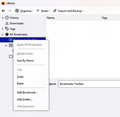Deleting all my bookmarks at once
I want to delete all my bookmarks at once -- I have nearly 1,500. I already asked this question and the response I got showed me how to do this by selecting each one at a time. I want to delete them all, AT ONCE!
Not selecting each one and holding down the CTRL key.
Btw, I already explained this ... so, is there a way. I've tried uninstalling and reinstalling and not keeping the former settings. But the stupid bookmarks keep coming back!
ప్రత్యుత్తరాలన్నీ (15)
You can type a space in the search bar in the Bookmarks Manager (Library) to get all the bookmarks, you cal select all bookmarks in the top right panel via Ctrl+A or via the right-click context menu and delete all selected bookmarks. If you do not care about losing the history then you can rename/remove places.sqlite and favicons.sqlite and delete the backups in the bookmarkbackups folder to prevent Firefox from rebuilding the bookmarks from a recent backup.
I need some images to do this because, for one, it's unclear how to get to my library. There is some confusion because there's another location with the bookmarks. So can you add some images showing what I need to do.
Obviously, I do not want Firefox to rebuild the bookmarks, as I explained, I want to start from scratch. And I don't know what you mean by rename/remove places.sqlite or favicons.sqlite because I don't know where those entries are.
The Library is the bookmarks and history manager that you can open via "Ctrl+Shift+O" ('O' as in Organizer).
The files I referred to are in the profile folder as explained in the linked support article in my above reply.
You can use the button in "Help -> More Troubleshooting Information" (about:support) to go to the current Firefox profile folder or use the about:profiles page (Root directory).
- Help -> More Troubleshooting Information -> Profile Folder/Directory:
Windows: Open Folder; Linux: Open Directory; Mac: Show in Finder - https://support.mozilla.org/en-US/kb/profiles-where-firefox-stores-user-data
tomcalwriter said
I've tried uninstalling and reinstalling and not keeping the former settings. But the stupid bookmarks keep coming back!
Do they come back when you sign into your Mozilla Account and Sync starts?
If clearing your bookmarks in the Library window doesn't work because Sync brings them back, then we would need to address the data in the Sync cloud.
So, I went to the library, which I have accessed already several times -- didn't realize it was called the Library. In any case when I right-click on the folders, I don't get an option to delete them. See uploaded image.
You can't delete the 3 main folders (Menu, Toolbar, Other), just their contents.
Can someone link me to a tutorial that shows how to delete the bookmarks and all former bookmarks. The only solution I have been given to select each bookmark and hold the control key until I select all 1,500 of them. I have already said I have tried reinstalling and installing and it keeps loading the former profile, though I selected the option not to install it.
I just want a clean reinstall -- is that possible? Then I can import my bookmarks and passwords from one of my other browsers.
Did you try to enter a space character in its search bar?
I don't know wtf you're talking about?
You can create a new profile to start with fresh settings.
See "Creating a profile":
You can use the Profile Manager to remove profiles you no longer need and also do not want to recover data from.
tomcalwriter said
Can someone link me to a tutorial that shows how to delete the bookmarks and all former bookmarks. The only solution I have been given to select each bookmark and hold the control key until I select all 1,500 of them.
You do not need to Ctrl+click to select the entire list on the right. You can use these same methods as multi-selecting in Windows File Explorer:
- Click the first, scroll to the end and Shift+click the last
- Click the first, press Ctrl+A to select all
I've uninstalled Firefox and deleted all remnants of it from my registry. I will try to reinstall later and see if that works.
What happened, and I don't know how is that multiple copies of many of the same bookmarks were saved, something I did not do. This is what prompted me to want to delete all my bookmarks because I started deleting them individually and then realized there were so many to delete.
Reinstalling Firefox won't help because you have a problem with files in the Firefox profile folder and that isn't affected by (re)installing. You either need to remove the files and folders I mentioned above or use a new profile to start with fresh data (bookmarks).
I deleted as much as I could find in my registry and that apparently deleted my firefox profile. So, I suspect I can do a clean reinstall ???
I have to say the method of support has not been very helpful. You need tutorials with images not merely instructions. Sometimes there are references to places that people don't know how to access.
Have you tried starting Firefox? I think there are three possibilities:
(1) Firefox reuses your profile from yesterday (2) Firefox complains that it can't start up because it can't find your profile from yesterday (3) Firefox starts up like you never used Firefox on this computer before
In case you run into #1, create a new profile using the steps in this article: Profile Manager - Create, remove or switch Firefox profiles.
In case you run into #2, see the following article: How to run Firefox when your profile is missing or inaccessible.
If you sign a new profile into your Mozilla account, Sync might bring back your bookmarks. Then we would circle back to the manual deletion process.
On the support point, there are articles with illustrations for a lot of tasks, but deleting all your bookmarks isn't a common request. Maybe the one on organizing would be the closest?