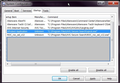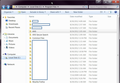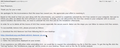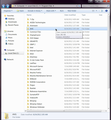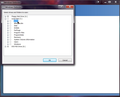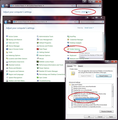How to positively get rid of AVG Secure search
I have tried many of the method suggested by user but AVG Secure Search is unaffected or goes away but keeps coming back.
I don't understand how it only seems to affect people running Firefox and why Firefox seems to rely completely on forums and suggestions by users as to how to fix it. Why is there not an official Firefox answer to this problem that seems to be a problem for a very large number of Firefox users?
ఎంపిక చేసిన పరిష్కారం
Good luck. I thought that about Babylon, then it turned up in Chrome.
ఈ సందర్భంలో ఈ సమాధానం చదవండి 👍 4ప్రత్యుత్తరాలన్నీ (14)
@fairyme, this was the ONLY solution that worked for me. Thank you! the removal of the search engine was as bad or worst than removing most viruses. Even AVG's own instructions did not work! ANNOYING!
I ended up using Windows 7 to restore my computer to the previous day.(love that feature) I also filed a complaint with the FTC and I urge other victims to do so also. I don't know if this malware data mined or not, it wasn't there long.
I have Windows XP SP3 & Firefox 3.6.16 and i had the same problem a while ago, i couldn't get rid of it so i installed AVG Secure Search again using revo uninstaller and here's what i deleted to get rid of it completely.
- make a back up of your registry if your going to delete it this way *
In the Registry:
HKEY_CURRENT_USER\Software\AVG Secure Search
HKEY_CURRENT_USER\Software\AVG Secure Search\IGearSettings
HKEY_CURRENT_USER\Software\AVG Secure Search\IGearSettings\IGEAR_BROWSER_FF
HKEY_CURRENT_USER\Software\AVG Secure Search\IGearSettings\IGEAR_BROWSER_IE
HKEY_LOCAL_MACHINE\SOFTWARE\AVG Secure Search
HKEY_LOCAL_MACHINE\SOFTWARE\AVG Secure Search\Initialize
HKEY_LOCAL_MACHINE\SOFTWARE\AVG Secure Search\Initialize\CONFIGXML
HKEY_LOCAL_MACHINE\SOFTWARE\AVG Secure Search\Initialize\CP
HKEY_LOCAL_MACHINE\SOFTWARE\AVG Secure Search\Initialize\DSP
HKEY_LOCAL_MACHINE\SOFTWARE\AVG Secure Search\Initialize\General GUID {95B7759C-8C7F-4BF1-B163-73684A933233}
HKEY_LOCAL_MACHINE\SOFTWARE\AVG Secure Search\Initialize\HP
HKEY_LOCAL_MACHINE\SOFTWARE\AVG Secure Search\Initialize\IGTB
HKEY_LOCAL_MACHINE\SOFTWARE\AVG Secure Search\Initialize\NT
HKEY_LOCAL_MACHINE\SOFTWARE\AVG Secure Search\Initialize\STATS
HKEY_CURRENT_USER\Software\Microsoft\Internet Explorer\Main - "Start Page"="http://isearch.avg.com/?cid=&mid=&lang=&ds=&pr=&d=&v=&sap=hp"
HKEY_CURRENT_USER\Software\Microsoft\Internet Explorer\SearchScopes\{95B7759C-8C7F-4BF1-B163-73684A933233}
http://isearch.avg.com/favicon.ico
http://clients5.google.com/complete/search?hl={language}&q={searchTerms}&client=ie8&inputencoding={inputEncoding}&outputencoding={outputEncoding}
http://api.search.live.com/qsml.aspx?query={searchTerms}&src=IE-SearchBox&maxwidth={ie:maxWidth}&rowheight={ie:rowHeight}§ionHeight={ie:sectionHeight}&FORM=IE8SSC&market={Language}
http://stats.avg.com/services/i.asmx/install_assets
================================================
AVG Secure Search Files:
C:\Program Files\Mozilla Firefox\searchplugins
C:\Program Files\AVG Secure Search\11.1.0.7
================================================
---*it should be completely gone now.*---
- Below are some extra stuff from the installation, here is what was in the file: installer_cfg.ini for AVG Secure Search
[General] PARTNER_NAME=AVG Secure Search VERSION=11.1.0.7 INSTALL=SILENT GUID={95B7759C-8C7F-4BF1-B163-73684A933233}
[TOOLBAR_INSTALLATION] IE_BLACKLIST= FF_BLACKLIST=
[IGTB] IG_SEARCH_DOMAIN=http://search.avg.com
[STATS] INSTALL_URL=http://stats.avg.com/services/i.asmx/install_assets
[NT] NEWTABURL=http://isearch.avg.com/tab?cid=%GUID%&mid=%MID%&lang=%LANG%&ds=%DISTSOURCE%&pr=%PROFILE%&d=%INSTALLDATE%&v=%TBVERSION%&sap=nt
[HP] HOMEPAGE=http://isearch.avg.com/?cid=%GUID%&mid=%MID%&lang=%LANG%&ds=%DISTSOURCE%&pr=%PROFILE%&d=%INSTALLDATE%&v=%TBVERSION%&sap=hp
[DSP] DISPLAY_NAME=AVG Secure Search URL=http://isearch.avg.com/search?cid=%GUID%&mid=%MID%&lang=%LANG%&ds=%DISTSOURCE%&pr=%PROFILE%&d=%INSTALLDATE%&v=%TBVERSION%&sap=dsp&q={searchTerms} SUGGESTIONS_URL=http://clients5.google.com/complete/search?hl={language}&q={searchTerms}&client=ie8&inputencoding={inputEncoding}&outputencoding={outputEncoding} SUGGESTIONS_URL_FALLBACK=http://api.search.live.com/qsml.aspx?query={searchTerms}&src=IE-SearchBox&maxwidth={ie:maxWidth}&rowheight={ie:rowHeight}§ionHeight={ie:sectionHeight}&FORM=IE8SSC&market={Language} FAV_ICON_URL_FALLBACK=http://isearch.avg.com/favicon.ico
[ONLINE_INSTALLER] ServerURL_0=http://stats.avg.com/services/toolbar_updater.aspx ServerURL_1=http://stats.avg.com/services/toolbar_updater.aspx ServerURL_2=http://stats.avg.com/services/toolbar_updater.aspx StatsURL=http://stats.avg.com/services/oi.asmx/insert?ClientID=%GUID%&MachineID=%MID%&UserAccountID=%UID%&DistributionSource=%DISTSOURCE%&Profile=%PROFILE%&Version=%TBVERSION%&Language=%LANG%&InstallDate=%INSTALLDATE%&AdditionalInfoXML=&EventType=%EVENTTYPE%&PRE_FF_ToolbarEnabled=&PRE_IE_ToolbarEnabled=&PRE_FF_NewTabActive=&PRE_IE_NewTabActive=&PRE_FF_DSPTaken=&PRE_IE_DSPTaken=&PRE_CHROME_DSPTaken=&IE_Version=%IEVER%&FF_Version=%FFVER%&Chrome_Version=%CHVER%&DefaultBrowser=%DEFBR%&LastStep=%LASTSTEP%&LastStepReason=%LASTSTEPREASON% HttpTimeOutSec=30
[InstallerDlg] DLG_TITLE=AVG Security Toolbar Toolbar Installation DESC_TEXT=Welcome to AVG Security Toolbar toolbar setup wizard. EULA_TITLE=Please take a moment to read the license agreement. If you accept the terms below click "Agree". TYPICAL_TEXT=Typical Installation (recommended) CUSTOM_TEXT=Custom Installation (Advanced users) SEARCH_PROVIDER=Set AVG Security Toolbar web search as my default search HOMEPAGE=Set AVG Security Toolbar web search as my homepage BOTTOM_BOLD_TEXT=You may change these settings at any time. CANCEL_BTN_TEXT=Disagree OK_BTN_TEXT=&Agree > PRIVACY_POLICY_TEXT=Privacy Policy TERMS_TEXT=Terms and Conditions PRIVACY_POLICY_LINK=http://toolbar.avg.com/privacy.aspx TERMS_LINK= STATIC_STRING1= STATIC_STRING2=
[ExitDlg] DLG_TITLE=Exit Setup IDC_RUSURE_STRING1=Set up is not complete. If you quit the set up now, the program will not be installed. IDC_RUSURE_STRING2=You may run the set up program at a later time to complete the installation. IDC_RUSURE_STRING3=To continue installing, Click Resume. To quit the Setup program, click Exit. OK_BTN=&Resume CANCEL_BTN=E&xit Setup
[PROGRESS] PROGRESS_TIME=7 STEPS_COUNT=4 PROGREE_TITLE=Installing... STEP_0_TEXT=Extracting files... STEP_0_TIME=90 STEP_1_TEXT=Installing... STEP_1_TIME=95 STEP_2_TEXT=Initializing toolbar... STEP_2_TIME=98 STEP_3_TEXT=Complete... STEP_3_TIME=100
[CP] P1= P2=
Hi goukix,
thanks for the post.
If you have a problem you would be best starting your own thread using /questions/new, however it appears you are merely offering supplemental advice to others reading this already solved thread.
I recently use the solution provided above by KerriB. It worked. However, I still found traces of the bloatware in two other places. I've included images of the locations (slightly edited for security reasons).
One is in my startup programs (image 1). To access: Mouseover an open space on your desktop. Press the Windows key and the R key at the same time. A dialog box pops up. Type in msconfig. Choose the startup tab. This lists all the programs that are starting at startup. As you can see, VProtect Application and ROC_roc_ssl_v12 are listed as manufacturer unknown, but in the file tree, they are in C:\Program Files\AVG Secure Search.
The other location is accessed via Start, then choosing Computer, Local Disk (C:) (your local disk might be a different letter, obviously) , Program Files (image 2). As you can see, there exists an entire folder FILLED with AVG Secure Search items.
I have complained to AVG, and they offered me a free license for their paid AVG Premium security 2012 edition ... o.O ... anyway, I wrote them back asking about the above left-overs and they responded by sending me a download for a special uninstaller (which you have to install - go irony!). I've included an image of that email (image3).
After running their uninstaller, I ran a system clean-up, and a deep cleaning run of Advanced Systemcare (my favorite cleanup utility), did a restart, then did a search for "AVG".
As you can see (image 4), I *STILL* had a folder full of AVG accessed by going to Start, Computer, C:\.
I did a secure shred delete (again, and Advanced Systemcare tool, but simply deleting probably would be fine) of this AVG folder. Again, I ran a system clean-up, and a deep cleaning run of Advanced Systemcare (my favorite cleanup utility), did a restart, then did a search for "AVG". This time, nothing came up. Great! right? NO. I wanted to be *SURE* it was ALL gone, so I opened Windows Defender (the included firewall that comes with Windows 7), expanded the menu on drives to scan, and low-and-behold, look, what do you know, a HIDDEN $AVG folder (image 5)!
Now I have to view all hidden folders to find it. That is done by going to Start, Control Panel, (change View By: to Small Icons), Folder Options, (popup window), View Tab, then check the selection dot beside "Show hidden files, folders, and drives", Apply, OK (see image 6 for the walk-through). Now go back to Start, Computer, C:\, and it should show the hidden $AVG folder. If that doesn't show it, you can also do a Search, and delete the folder from the Search results. AGAIN, I ran a system clean-up, and a deep cleaning run of Advanced Systemcare (my favorite cleanup utility), did a restart, then did a search for "AVG".
I now feel I am completely free of AVG. I hope this helps you get rid of it too!
Took only about a minute! Thank you so much, now that I got rid of the AVG search! Easy Fix!
Your direction was perfect. Those involved steps are a must. Most other responses are short term and won't correct all the damage. Which shows up eventually.
Thank you!
Phaewryn
you are a genius!
Heh, thanks. FWIW, I now use a different antivirus program, from a different company, which caught a trojan AVG never caught. :) Lifehacker's recommended antivirus choices
Thanks to KerriB This is a very authoritative & instructive answer. It gives a new insight into the facilities and workings within the browser. Many thanks.
Problems like these drive me up a wall, AV programs hate, HATE, being uninstalled. AV legacy files can also cause problems when you download a new AV engine and try to run it on your computer. Try a free third party uninstaller utility like Appremover. Good luck to you sah
Thanks for your comment but problem relates to heavily branded and resilient AVG Virus program not Audio-Visual legacy files.
Hi guys! Guess what I found today? MORE AVG! But it's ok, I also know how to get rid of it... eventually maybe we will all be truly rid of AVG.
Control Panel (small icons - always!) / System / Device Manager: In order to show hidden devices: Right click My Computer, select Properties Click advanced system settings Click Advanced tab Click Environment Variables Below the bottom Environment Variables window pane (System Variables):
Click New For Variable Name, enter devmgr_show_nonpresent_devices For Variable Value enter 1 Click OK
Click Hardware tab Click Device Manager In Device Manager: click on View, select show hidden devices. Look for AVGIDSHX and AVGIDSShim (or anything with AVG in the name, really, may or may not have the file extension shown on your system) in Non-Plug and Play Drivers. Click AVGIDSHX (now, this is just me, and you probably don't need to do this if you're just deleting it anyway, but I like overkill, so) Click the Driver tab, in the pull down next to Type, select Disabled, click OK. Return to the Device Manager Right click AVGIDSHX Click Uninstall Restart. Restart will likely continue to keep bringing up more and more AVG junk. Just repeat these steps until they are all gone. Repeat with AVGIDSShim (and any other ABG remnants you find in there, I found: AVG Anti-Rootkit Driver, AVG Mini-Filter Resident Anti-Virus Sheild, AVG TDI Driver, AVDIDSDriver, AVGIDSFilter, avgtp), just Reopen Device Manager (Right click My Computer / Properties / Device Manager / In Device Manager: click on View, select show hidden devices) and work your way down the list. I'm actually surprised how much is still on there after all this work!
ఎంపిక చేసిన పరిష్కారం
Good luck. I thought that about Babylon, then it turned up in Chrome.