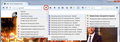Are there any cookies I do not want to delete?
First question: Since it is permanent, are there any cookies that I should be scared to delete? Are there any cookies, if deleted, will hamper the efficiency of my computer? And one last question: By removing various cookies will aid in keeping my computer from getting bogged down?
การตอบกลับทั้งหมด (2)
Hi, cookies store small pieces of information about each website that you visit, so deleting them won't affect the speed or running of your PC, although you may find it inconvenient, because they often store preferences that you have set on websites, such as remembering your login, or other changes you may make to sites, which will all be set to default if you remove them.
On the whole, unless you are having problems with a specific site, it's usually best to leave them alone.
If you ARE having problems with a particular site, my advice - rather than deleting cookies for all sites, is to delete ALL references to the website in question, as shown under the heading 'How do I remove a single website from my history?' in this article - Delete browsing, search and download history on Firefox, then try the site (not from an old bookmark) again. Note: It may take a few minutes to complete the deletion.
If your question is resolved by this or another answer, please take a minute to let us know. Thank you!
Are you planning to clear your cookies from inside Firefox, either using a built-in feature or add-on, or from outside Firefox, using another program?
You only need to keep cookies while you use a site, period. But sometimes it's convenient to keep some cookies over a longer period of time so you don't have to keep logging into sites you often visit every single time.
I generally have Firefox discard cookies when I exit, and only keep the cookies I want from session to session. The method for that approach is as follows:
"3-bar" menu button (or Tools menu) > Options
In the left column, click Privacy. On the right side, change from "Firefox will: Remember history" to "Firefox will: Use custom settings for history"
Then change the default cookie retention period from "Keep until: they expire" to "Keep until: I close Firefox". That's it.
Now... what about sites where you want an exception? To the right of this setting is an Exceptions button. This shows a list of sites with a custom permission, either those where you want to keep cookies longer ("Allow" permission) or those where you would never accept cookies at all ("Block" permission).
But it's not convenient to use the box to create exceptions. There are two other ways to manage individual site cookie permissions that you will probably find easier. Either:
(1) Use the Permissions panel of the Page Info dialog you can call up while visiting a site you want to be able to set persistent cookies (cookies that last beyond the next time you exit Firefox)
(2) Install an extension that makes it easy to make site-specific changes, such as Cookie Monster.
In more detail:
You can call up the Permissions panel of the Page Info dialog using any of these:
- right-click a blank area of the page and choose View Page Info > Permissions
- (menu bar) Tools menu > Page Info > Permissions
- click the padlock or "i" icon to the left of the site address, then the ">" icon, then More Information > Permissions
Scroll down to "Set Cookies" and uncheck the "Use default" box, and then select the permission you prefer.
Now... already-set cookies were already marked as expiring at the end of the session, so this might not take effect right away until those cookies are replaced by the site (could be on the same visit, or might be on the next visit).
The Cookie Monster extension adds a button on the toolbar allows you to see permissions for first party and third party cookies and to change them.
https://addons.mozilla.org/firefox/addon/cookie-monster/
Sample screen shot attached -- the option to "Apply cookie settings to both HTTP and HTTPS" is turned on, which streamlines the menu. With this option you don't have to set/modify permissions for both HTTP or HTTPS on the same site.