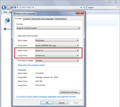How can I change the way time is displayed in firefox?
Currently it's showing a 24-hour clock, I want it to show a 12-hour clock. Co-workers on the same web site, using Firefox, have the 12-hour clock. It appears to be ONLY this one website and ONLY in Firefox, the site has the 12-hour clock when I work in Google Chrome.
การตอบกลับทั้งหมด (1)
Is it a website you could share a link to, that doesn't require a login?
If the time format is determined locally by a script in Firefox, instead of on the server, Firefox should follow your regional settings in the Windows Control Panel. I have attached a screenshot for comparison.
If the time is determined on the server, try clearing your cookies for the site in case the preference is somehow stored there. While viewing a page on the site, try either:
- right-click (on Mac Ctrl+click) a blank area of the page and choose View Page Info > Security > "View Cookies"
- (menu bar) Tools > Page Info > Security > "View Cookies"
- click the padlock or "i" icon in the address bar, then the ">" button, then More Information, and finally the "View Cookies" button
In the dialog that opens, the current site should be pre-filled in the search box at the top of the dialog so you can remove that site's cookies individually.
Then try reloading the page. Does that make any difference?