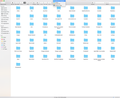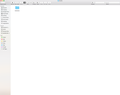Recover my Firefox Bookmarks and Passwrod (MAC)
Hello guys,
Recently my old Mac just get broken without solution! I get the external Hard Drive and I'm using it as external HD in my new MAC. But I'm breaking my head trying to figure out how get my old bookmarks and passwords from one HD to the new one..
Also I call Apple Care and we were on the phone and sharing screens and they don't have any clue how help me with this.
Can you please help me?? I have more than 6 years in bookmarks and passwords in there and is desperate cant having back!
Thanks a lot in advance..
GUS
การตอบกลับทั้งหมด (8)
You do not say if Firefox is running or not on the external. If is can do this or keep in mind for the future :
- https://support.mozilla.org/en-US/kb/export-firefox-bookmarks-to-backup-or-transfer
- https://support.mozilla.org/en-US/kb/back-and-restore-information-firefox-profiles
If is not :
Be cautious not to copy corrupted files to avoid carrying over problems. Never work with original files.
- https://support.mozilla.org/en-US/kb/recover-lost-or-missing-bookmarks
- http://kb.mozillazine.org/Transferring_data_to_a_new_profile_-_Firefox
- https://support.mozilla.org/en-US/kb/profile-manager-create-and-remove-firefox-profiles
- https://support.mozilla.org/en-US/kb/recovering-important-data-from-an-old-profile
- http://kb.mozillazine.org/Transferring_data_to_a_new_profile_-_Firefox
Your going to have to figure out if are running a new Firefox or ... What you are going to do. Copy stuff to the new Profile in the New one or..... What going to do with New Bookmarks and old Bookmarks as you can not import them as it will copy over top. Again never work with original files................................................... You can get export 1 as HTML change name to old-bookmarks and other as named and then change the extension of the files to .txt and save Once are ,txt files you can merge by copy/paste to the bottom. Then rename the one you are going to use back to .html and then import
As for all the other stuff, ignore and get the passwords out and copy to new profile..
Please let us know if this solved your issue or if need further assistance.
Thanks for the Answer,
The firefox is installed in the old HD but not running! The link you send me is very confusing, sorry! I'm not an expert. Can you help me?? Best wishes
Also Reading this solution is for PC I use Mac and I dont have a bunch of tools that appear in the solution!
Firefox uses two locations for the Firefox profile folder, so make sure to look in the correct location. Location used for the main profile that keeps your personal data in "AppData\Roaming" (Root Directory on about:profiles).
- ~/Library/Application Support/Firefox/Profiles/<profile>/
Location used for the disk cache and other temporary files in "AppData\Local" (Local Directory on about:profiles).
- ~/Library/Caches/Firefox/Profiles/
In Mac OS X v10.7 and later, the ~/Library folder in the Home directory is a hidden folder.
You can copy files like these with Firefox closed to the current profile folder to recover specific data.
- bookmarks and history: places.sqlite
- bookmark backups: compressed .jsonlz4 backups in the bookmarkbackups folder
- cookies.sqlite for the cookies
- formhistory.sqlite for saved form data
- logins.json and key3.db (decryption key) for Passwords saved in the Password Manager
- cert8.db and possibly cert_override.txt for (intermediate) certificates stored in the Certificate Manager
- persdict.dat for words you added to the spelling checker dictionary
- permissions.sqlite for Permissions and possibly content-prefs.sqlite for other Site Preferences
- sessionstore.jsonlz4 for open tabs and pinned tabs
You can use the button on the "Help -> Troubleshooting Information" (about:support) page to go to the current Firefox profile folder or use the about:profiles page.
- Help -> Troubleshooting Information -> Profile Directory:
Windows: Show Folder; Linux: Open Directory; Mac: Show in Finder - http://kb.mozillazine.org/Profile_folder_-_Firefox
Thanks but still not working! What I found was a Mozilla Folder that doesnt have nmothing about firefox insidse!
photo
Pkshadow said
You do not say if Firefox is running or not on the external. If is can do this or keep in mind for the future :If is not : Be cautious not to copy corrupted files to avoid carrying over problems. Never work with original files.
- https://support.mozilla.org/en-US/kb/export-firefox-bookmarks-to-backup-or-transfer
- https://support.mozilla.org/en-US/kb/back-and-restore-information-firefox-profiles
Your going to have to figure out if are running a new Firefox or ... What you are going to do. Copy stuff to the new Profile in the New one or..... What going to do with New Bookmarks and old Bookmarks as you can not import them as it will copy over top. Again never work with original files................................................... You can get export 1 as HTML change name to old-bookmarks and other as named and then change the extension of the files to .txt and save Once are ,txt files you can merge by copy/paste to the bottom. Then rename the one you are going to use back to .html and then import As for all the other stuff, ignore and get the passwords out and copy to new profile.. Please let us know if this solved your issue or if need further assistance.
- https://support.mozilla.org/en-US/kb/recover-lost-or-missing-bookmarks
- http://kb.mozillazine.org/Transferring_data_to_a_new_profile_-_Firefox
- https://support.mozilla.org/en-US/kb/profile-manager-create-and-remove-firefox-profiles
- https://support.mozilla.org/en-US/kb/recovering-important-data-from-an-old-profile
- http://kb.mozillazine.org/Transferring_data_to_a_new_profile_-_Firefox
As far as I know this is for all versions and is what you need to do.
From the screenshot it looks that you are in looking in the root level.
Are you looking in your Home directory?
- /Users/<user>
- ~/Library/Application Support/Firefox/
Alternative:
- ~/Library/Mozilla/Firefox/Profiles/<profile>/
Caches:
- ~/Library/Caches/Firefox/Profiles/