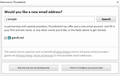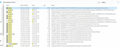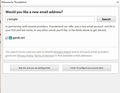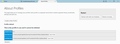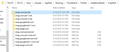Using Tbird for years and suddenly, it thinks that I am a new user, Not oxnnected anymore
Does anyone have a pretty simple fix on this. My thunderbird data I think is there C:\Users\j temple\AppData\Roaming\Thunderbird\Profiles\vhq6ekzd.default I am using Win 10, have latest Win 10 updates, Using Tbird Version 52.9.1 Root Directory: C:\Users\j temple\AppData\Roaming\Thunderbird\Profiles\vhq6ekzd.default Local Directory: C:\Users\j temple\AppData\Local\Thunderbird\Profiles\vhq6ekzd.default
I have added the screen that comes up when I go to Tbird.
Any thoughts on how I can fix this and resume using my Tbird ??
Thanks in advance.
การตอบกลับทั้งหมด (15)
Airmail said
http://kb.mozillazine.org/Recovering_a_profile_that_suddenly_disappeared
Thank you, but I find the article very confusing with loads of options. I can tell you that I tried using mozback and it didn't pick up the missing profile. I do have what looks like a valid mozback backup from March. I logged on in safe mode as well and it didn't help. It looks like the data is still there, but I don't know what to do with it.
Thanks Jon
Mozbackup is broken and no longer developed. The author has a disclaimer on his site stating use at your own risk.
Read the article again or get someone to help you with it.
Airmail, I made my post to get help with this.. Is this not the appropriate place to post to ask for help. I find the article difficult, yet I have already done several items from it.
I didn't know that mozback wasn't usable. It was a suggestion from the article. It seems like a bunch of people are still using it from my search in trying to find a solution.
Can someone help me with a recommended path. I have spent hours on it.
Thank you, Jon
Hi Jon, If the correct profile is there, and Thunderbird just isn't seeing it, use the profile manager to create a new profile in the same location as your prefs.js file. Thunderbird will use the already existing data. For instructions on opening the profile manager and creating a new profile, check out the following article: Use multiple profiles in Thunderbird
Chris Ilias said
Hi Jon, If the correct profile is there, and Thunderbird just isn't seeing it, use the profile manager to create a new profile in the same location as your prefs.js file. Thunderbird will use the already existing data. For instructions on opening the profile manager and creating a new profile, check out the following article: Use multiple profiles in Thunderbird
I have a host of prefs.js files as you can see from the screen print. It appears to me that my Tbird files are here: C:\Users\j temple\AppData\Roaming\Thunderbird\Profiles\vhq6ekzd.default And yes I can see the jpref.js file in the root folder there.
So before try this, to make sure I don't screw up, I go to create a "Email account" on tbird. I copied the screen that comes up as I want to make sure I do it right.
- Do I keep the checkbox in gandi.net??
- Should I click on "skip this and use my existing email" ??
- I had several different email accounts in my profile, so I am not sure which one to use to to create a new account in tbird.
- I have pasted what it looks like in About Profiles. I saw that it looked like Tbird had the correct folders listed, BUT, I saw that the default profile was set to "No", so I changed it to "Yes" in hoping that everything will work after. Unfortunately, I got out of Tbird and went back in and nothing changed.
Thank you for you expertise and patience, I'm a senior and struggling with this somewhat.
Jon
เปลี่ยนแปลงโดย jolo100 เมื่อ
Hi Jon, When Thunderbird doesn't find an existing profile it creates a new one in the default location. That is what I suspect happened to you. When you go to Troubleshooting Information, and look at the profile location, it's telling you the location of your current profile (the new one).
If you go up one level to C:\Users\j temple\AppData\Roaming\Thunderbird\Profiles\ is there more than one folder?
Chris Ilias said
Hi Jon, When Thunderbird doesn't find an existing profile it creates a new one in the default location. That is what I suspect happened to you. When you go to Troubleshooting Information, and look at the profile location, it's telling you the location of your current profile (the new one). If you go up one level to C:\Users\j temple\AppData\Roaming\Thunderbird\Profiles\ is there more than one folder?
Thank you for your help.
When Thunderbird doesn't find an existing profile it creates a new one in the default location.
Is a reason that I am afraid of losing everything.
If you go up one level to C:\Users\j temple\AppData\Roaming\Thunderbird\Profiles\ is there more than one folder?
There is only ONE folder under C:\Users\j temple\AppData\Roaming\Thunderbird\Profiles\. I uploaded a screen print of that. It is "C:\Users\j temple\AppData\Roaming\Thunderbird\Profiles\vhq6ekzd.default" I also opened the "C:\Users\j temple\AppData\Roaming\Thunderbird\Profiles\vhq6ekzd.default\ImapMail" and uploaded the screen print for it as it shows all of the email accounts that I have had Tbird using. I also opened my "C:\Users\j temple\AppData\Roaming\Thunderbird\Profiles\vhq6ekzd.default\Mail\Local Folders" and I saw the names of all the local folders that I have been using and I use a lot of folders to save emails. So, I am lost with this and hope that I can recover this information, especially the folders.
And...in the C:\Users\j temple\AppData\Roaming\Thunderbird\profile.ini file, I looked at it and this is what it says: [General] StartWithLastProfile=1
[Profile0] Name=default IsRelative=1 Path=Profiles/vhq6ekzd.default Default=1
Thank you again,
เปลี่ยนแปลงโดย jolo100 เมื่อ
Hi Jon, Right now, it looks like Thunderbird did find your profile, but something in it was corrupt, removing pointers to already-added accounts. That's going to be more difficult to recover. My advice would be to create a brand new profile. If your accounts were set up as IMAP accounts, then messages and folders will automatically appear when you add the account. Is there any data you need to recover?
Yes, there is a lot of data to recover that is in my local folders. I will store a lot of needed info in them. It appears that they are there. Inbox, send folders, no big deal. I wonder what file became compromised so that tbird won't open and use my profile. It seemed to just happen all of a sudden when I went to check my email.. Very weird. Thank you, Jon
- Create sub-folders in the Local Folders account with the same names as the folders you want to import.
- Go to [=] > Help > Troubleshooting Information, then click on Open Folder and close Thunderbird. That will open your profile folder.
- In your profile, go to the \Mail\ folder, then the \Local Folders\ folder.
- There should be files for the folders you want to import that you created in step 1. In this step replace the those files with the ones from your original profile. They should have the same names.
- Open Thunderbird. In your Local Folders account, you should see folders from your original profile.
Many people installed Thunderbird thinking they would be provided with an email address, so Gandi email service is offered when you first install Thunderbird. For more info, see New Email Address. Because you're using an already existing address, you can just bypass it.
Chris Ilias said
Many people installed Thunderbird thinking they would be provided with an email address, so Gandi email service is offered when you first install Thunderbird. For more info, see New Email Address. Because you're using an already existing address, you can just bypass it.
Thank you.. I was puzzled by the gandi.net being checked by default. I wasn't sure if it had anything to do with Mahatma Ghandi :-).
เปลี่ยนแปลงโดย jolo100 เมื่อ
Chris Ilias said
- Create sub-folders in the Local Folders account with the same names as the folders you want to import.
- Go to [=] > Help > Troubleshooting Information, then click on Open Folder and close Thunderbird. That will open your profile folder.
- In your profile, go to the \Mail\ folder, then the \Local Folders\ folder.
- There should be files for the folders you want to import that you created in step 1. In this step replace the those files with the ones from your original profile. They should have the same names.
- Open Thunderbird. In your Local Folders account, you should see folders from your original profile.
Sorry, but I am still lost. I really need to recover my folders. I don't remember the exact names of all the folders that I had. I create a new profile with only one of the emails that I use and want to import. But my folders I used to keep in my public folder area and so that they weren't attached to a specific email address. Sorry, but I don't know what to do.
Thanks, Jon