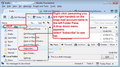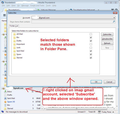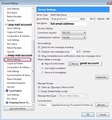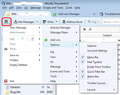Where can I find instructions on how to use Thunderbird?
Where can I find instructions on how to use Thunderbird? Eg How do I delete a message (but lots of other things!!) If you type 'delete message' into help search you're presented with loads of stuff but not what you need ( ie how to delete a message!!!).
การตอบกลับทั้งหมด (4)
How to Delete a message:
- click on email in list and it will display in the lower Message Pane.
The header area will contain several buttons.
- Click on 'Delete' button
Alternative:
- Right click on email in list to see list of options and select 'Delete message'
Note: If you use an IMAP mail account, you need to make sure you are actually using the server 'Trash' folder or whatever name they use. eg: My gmail Trash folder is called 'Bin'.
Check you are subscribed to see the server Trash folder.
- Right click on imap mail account in left Folder Pane and select 'Subscribe'
- A small window opens with a list.
- select the server 'Trash' folder and click on 'Subscribe'
- click on 'OK'
Check your Account Settings are using that server 'Trash' folder.
- Right click on imap mail account in left Folder Pane and select 'Settings'
- Select 'Server Settings'
- 'when I delete a message'
- select 'Move to this folder' and choose the subscribed 'Trash on imap mail account name'
If you want to delete several various emails in a list:
- Hold down 'Ctrl' key and use left click on email in list to highlight.
- When you have selected/highlighted everything you want to delete, you will see 'x' conversations, in lower message pane.
- click on 'Delete' button.
If you want to completely empty the 'Junk' or 'Spam' or 'Trash' folder:
- Right click on that folder and select eg: 'Empty Junk'
When you delete an email, it is not fully deleted, it is hidden and marked as deleted. This means it is possible to recover emails deleted in error and move them back from Trash to another folder. It is important to compact your folders on a regular basis. This tidies up the mbox files and recovers space. Please read: https://support.mozilla.org/en-US/kb/compacting-folders
After typing in a search word, you can narrow the serach by select 'Help Articles' and 'Thunderbird Other Helpful links:
- https://support.mozilla.org/en-US/kb/message-list-columns
- https://support.mozilla.org/en-US/kb/tables-format-messages-rows-and-columns
- https://support.mozilla.org/en-US/kb/how-create-and-use-mailing-lists-thunderbird
- https://support.mozilla.org/en-US/kb/using-saved-searches
- https://support.mozilla.org/en-US/kb/global-search
- https://support.mozilla.org/en-US/kb/organize-your-messages-using-filters
- https://support.mozilla.org/en-US/kb/thunderbird-and-junk-spam-messages
- https://support.mozilla.org/en-US/kb/message-tags
- https://support.mozilla.org/en-US/kb/archived-messages
Note: Gmail by default archive all emails, received, sent and anything you mark as archived in the 'All Mail' folder.
This is a link to floss manual. It is not fully up to date but much is unchanged. http://write.flossmanuals.net/thunderbird/about-thunderbird/
If you articles or other support solutions that refer to the 'Menu icon' then it means the button with 3 horizontal lines. By default it appears on the far right of the 'Mail Toolbar', but I moved mine over to the far left as it is more logical for someone reading left to right. I've also enabled my 'Menu Bar' which has the 'File, Edit, View etc buttons; it's just my preference. See image below:
Every keyboard I have ever seen has a Delete key on it. It does exactly what the label says it does.