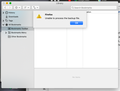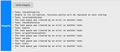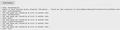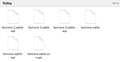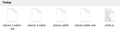Bookmarks...yet again.
Bookmarks is broken. Again. When I got on my computer in the morning, there were double bookmarks. Since I didn't look in the folders of the bookmarks, I deleted one version and then found out that all the folders in my normal bookmarks folder were gone. I tried restarting, restoring, and importing bookmarks. Each time, it ends up with there either being no bookmarks or just one single folder with all of my bookmarks not in their folder, without logos. And when I try to export HTML files, I can't find them on my computer. This may be related to me recently turning on iCloud and turning it back off and then back on. In one of the restore files, everything was in their proper folders (although still no logos - just the black Internet sign) but it didn't work and soon reverted back to the single folder.
การตอบกลับทั้งหมด (13)
The error message in your screenshot can indicate a problem with one of the database files used to store bookmarks and history. Could you let us know what you get when you run the "Verify Integrity" function. That's here:
Open Firefox's Troubleshooting Information page using any of these methods:
- "3-bar" menu button > "?" Help > More Troubleshooting Information
- (menu bar) Help > More Troubleshooting Information
- type or paste about:support in the address bar and press Enter/Return
Near the bottom, there is a section titled Places Database -- that's the file which stores history and bookmarks. Click the button labeled Verify Integrity. There may be a 10-15 second delay before results appear.
If all is well, the report that appears below the button should start with:
> Task: checkIntegrity + The places.sqlite database is sane + The favicons.sqlite database is sane
Does yours say that, or something else? You can select and copy the report, and then paste it into a reply for review and comment.
Also, there is a bug in the "Default Bookmark Folder" extension which can apply your default choice during an import/restore. Disable the extension before triggering those bulk operations.
Nope.
If you use Sync then best is to disconnect Sync temporarily during troubleshooting.
If errors are reported with "Verify Integrity", close and restart Firefox or reboot and retry.
If "Verify Integrity" cannot repair places.sqlite, rename/remove all places.sqlite and favicons.sqlite files in the Firefox profile folder with Firefox closed. Firefox will rebuild places.sqlite and restore the bookmarks from a recent JSON backup in the bookmarkbackups folder.
- keep a backup copy of places.sqlite in case a new places.sqlite database has to be created
You lose the history when a new places.sqlite is created.
See also:
- https://support.mozilla.org/en-US/kb/Bookmarks+not+saved#w_fix-the-bookmarks-file
- https://support.mozilla.org/en-US/kb/fix-bookmarks-and-history-will-not-be-functional
You can use the button on the "Help -> More Troubleshooting Information" (about:support) page to go to the current Firefox profile folder or use the about:profiles page.
- Help -> More Troubleshooting Information -> Profile Folder/Directory:
Windows: Open Folder; Linux: Open Directory; Mac: Show in Finder - https://support.mozilla.org/en-US/kb/profiles-where-firefox-stores-user-data
amylastlast123 said
Nope.
Did it work any better after doing a regular quit/restart with the new favicons.sqlite file?
I don't think so.
@cor-el there are multiple favicons and place squiltes, which ones do I delete?
You can remove all favicons.sqlite files you show in the screenshot. It looks that you had a lot of problems with favicons.sqlite in the past, but since your screenshot doesn't show details in list mode like the last used date is not possible to see if the issues are recent or from longer ago. The numbered files are created when Firefox can't access the main file (favicons.sqlite) and the corrupt file when Firefox detects serious issues and creates a new favicons.sqlite.
The same for places.sqlite, but do not remove the prefs.js settings file as this is probably not necessary.
What security software do you have as such issues can be caused by security software that is interfering and keeps a lock on files ?
@cor-el I don't have much security besides Avast Security and Malwarabytes. This (bookmarks not working) has happened in the past though, although nothing substantiates it, usually just Firefox getting slower and laggy.
If there are numbered files like in your screenshot then Firefox takes more time to update files as this requires scanning the directory each time an intermediate temp file needs to be created.
Oh. Also, deleting the files brought the bookmarks back but there are no logos.
The favicons are stored in favicons.sqlite and Firefox doesn't reload them, so you need to revisit bookmarks (i.e. open the link in a tab) to make Firefox reload the favicon.
Are you using Sync as that is a possible cause for getting duplicated bookmarks ?
Using the iCloud Bookmarks extension has also been reported as a cause for the bookmarks getting corrupted. We usually advice to disable (uninstall) this extension.
I do use sync, although I don't get on Firefox on my iPad much. I don't know what iCloud bookmarks is, but I turned on iCloud a little while ago because the new update required more space than I had available, and I tried turning it off, but then all my files disappeared from my desktop, so I turned if back on.