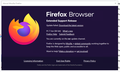Why Firefox (ESR version) manual update is failed on selective machines
Launch Firefox, manually check for latest update by going to settings > Help > About Firefox. However the manual update keep showing update failed. Other than Mozilla config file, can we use GPO to configure auto update for Firefox browser?
การตอบกลับทั้งหมด (2)
Hello chin_leng_ooi,
Normally Firefox ESR is configured to do updates automatically (visit Manage Firefox updates for more information.
You could try to solve your Firefox problem by performing a Clean reinstall. This means you remove your Firefox program files and then reinstall Firefox. This process does not remove your Firefox profile data (such as bookmarks and passwords), since that information is stored in a different location.
To do a clean reinstall of Firefox, please follow these steps: Note: You might want to print these steps or view them in another browser.
- Download the latest Desktop version of Firefox from mozilla.org (or choose the download for your operating system and language from this page) and save the setup file to your computer.
- After the download finishes, close Firefox.
- Click the Firefox menu
 , then click "Exit".
, then click "Exit".
- Click the Firefox menu
- Delete the Firefox installation folder, which is located in one of these locations, by default:
- C:\Program Files\Mozilla Firefox
- C:\Program Files (x86)\Mozilla Firefox
(Note: Check both folders.)
- Now, go ahead and reinstall Firefox:
- Double-click the downloaded installation file and go through the steps of the installation wizard.
- Once the wizard is finished, choose to directly open Firefox after clicking the Finish button.
More information about reinstalling Firefox can be found here.
WARNING: Do not use a third party uninstaller as part of this process. Doing so could permanently delete your Firefox profile data, including but not limited to, extensions, cache, cookies, bookmarks, personal settings and saved passwords. These cannot be easily recovered unless they have been backed up to an external device! See Back up and restore information in Firefox profiles.
Please report back to say if this helped you!
qxyz123
You can go to about:config and set the preference:
app.update.log
to true
and then you will see what is causing the error in the Javascript console (Ctrl+Shift+J)