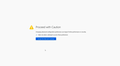Website Speed Issue on Mozilla
Hi, I'm facing a slow speed issue with the website while browsing the Mozilla browser. How to fix this? In the start, it takes too much loading time on this browser after that, opening articles took much time for me. When I tested this on Chrome it was working fine. As I mostly use this browser for my client work, how to fix this one? Please guide me Thank you
การตอบกลับทั้งหมด (5)
Can you provide proof of the issue and steps to replicate? I use an add-on called Load Time that shows page load times. see screenshot What version of Firefox?
เปลี่ยนแปลงโดย jonzn4SUSE เมื่อ
Dropa said
Did you test in Private Mode browser window in Firefox that is how you verify if this is Addon/Security software issue or not? If it works find in Private mode then you got Addon issues with Firefox. Chrome testing doesn't tell anyone what is happening since they are two separate Browers and not all Addon for one Browser exists for the other Browser. So let's not use wrong comparisons to make here.
I've checked this in private mode, but still facing the same issue! Still its taking so much loading time on mozila! ):
jonzn4SUSE said
Can you provide proof of the issue and steps to replicate? I use an add-on called Load Time that shows page load times. see screenshot What version of Firefox?
When I try to search this website nerfweb.com, Here is the error that I'm getting. Please check the screenshot below. Thank you
You can check for problems with preferences. You can delete possible user.js and numbered prefs-##.js files and rename/remove the prefs.js file to reset all prefs to the default value including prefs set via user.js and prefs that are no longer supported in current Firefox releases.
You can use the button on the "Help -> More Troubleshooting Information" (about:support) page to go to the current Firefox profile folder or use the about:profiles page (Root directory).
- Help -> More Troubleshooting Information -> Profile Folder/Directory:
Windows: Open Folder; Linux: Open Directory; Mac: Show in Finder - https://support.mozilla.org/en-US/kb/profiles-where-firefox-stores-user-data
To troubleshoot the issue, you can investigate problems related to preferences. One possible solution is to delete any user.js and numbered prefs-##.js files. Additionally, you can consider renaming or removing the prefs.js file, which will reset all preferences to their default values. This includes preferences set via user.js and preferences that may no longer be supported in the current version of Firefox.
To access the Firefox profile folder, you have a couple of options. Firstly, you can navigate to the "Help -> More Troubleshooting Information" (about:support) page and click on the appropriate button to open the current Firefox profile folder. Alternatively, you can use the about:profiles page and locate the Root directory.
Please note that the specific steps to access the profile folder may vary based on your operating system:
Windows: Choose "Open Folder" in the "Help -> More Troubleshooting Information" section. Linux: Select "Open Directory" in the "Help -> More Troubleshooting Information" section. Mac: Use "Show in Finder" in the "Help -> More Troubleshooting Information" section.