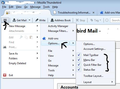How do I check my spelling, it doesn't seem to do anything
The spell check does not light up for me to click on it..and I can't also click on the spell check to work before sending emails.
Seçilen çözüm
When you first open a new Write message the 'Spelling' option on Composition Toolbar will be greyed out. This is normal. When you start to compose some text, the 'Spelling' option becomes black and is operational. However, you may need to set up some options.
Is a dictionary enabled? 'Tools' > 'Addons' OR 'Menu icon' > 'Addons' click on the last icon on left side - hover over tooltip says 'Dictionaries' You might need to enable a dictionary.
Set options on how spellcheck is to work: Tools > Options > Composition > Spelling tab OR Menu icon > Options >Options > Composition > Spelling tab Select the options:
- Check spelling before sending
- Enable spell check as you type
- Select Language,
there is also a 'download more dictionaries' link if required. Click on OK
Additional Info that may be useful. Installing Dictionary: After using the 'download more dictionaries' in Options. Or this link:
After downloading the dictionary to your computer. In Thunderbird:
- Tools > Addons
- Clickon gear wheel icon and select 'Install addon from file'
- locate the dictionary xpi file you downloaded and click on 'Open'
Enabling all toolbars:
If you would like to see all the toolbars to make life easier.
Click on 3 bar menu icon and hover over Options - select all the toolbars.
See image below as aid.
Tüm Yanıtlar (1)
Seçilen çözüm
When you first open a new Write message the 'Spelling' option on Composition Toolbar will be greyed out. This is normal. When you start to compose some text, the 'Spelling' option becomes black and is operational. However, you may need to set up some options.
Is a dictionary enabled? 'Tools' > 'Addons' OR 'Menu icon' > 'Addons' click on the last icon on left side - hover over tooltip says 'Dictionaries' You might need to enable a dictionary.
Set options on how spellcheck is to work: Tools > Options > Composition > Spelling tab OR Menu icon > Options >Options > Composition > Spelling tab Select the options:
- Check spelling before sending
- Enable spell check as you type
- Select Language,
there is also a 'download more dictionaries' link if required. Click on OK
Additional Info that may be useful. Installing Dictionary: After using the 'download more dictionaries' in Options. Or this link:
After downloading the dictionary to your computer. In Thunderbird:
- Tools > Addons
- Clickon gear wheel icon and select 'Install addon from file'
- locate the dictionary xpi file you downloaded and click on 'Open'
Enabling all toolbars:
If you would like to see all the toolbars to make life easier.
Click on 3 bar menu icon and hover over Options - select all the toolbars.
See image below as aid.