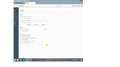no save button in ff 38
when i go into options to change the page setting there is no save button to click on when the operation is done . so how do you save the changes?
Seçilen çözüm
There is no OK (Save) button on the about:preferences page like you had in the previously used standalone Options/Preferences window when browser.preferences.instantApply was false (default on Windows). Changes are applied immediately as you can see if you open the about:config page in a second window and have them both visible.
The prefs toggled on the about:preferences#advanced under accessibility settings are among the first accessibility prefs that appear at the top of the about:config page.
Bu yanıtı konu içinde okuyun 👍 0Tüm Yanıtlar (6)
That could be a problem with the theme that you use. You can check if there is an update.
Start Firefox in Safe Mode to check if one of the extensions (Firefox/Tools > Add-ons > Extensions) or if hardware acceleration is causing the problem.
- Switch to the DEFAULT theme: Firefox/Tools > Add-ons > Appearance
- Do NOT click the Reset button on the Safe Mode start window
bronx483 said
when i go into options to change the page setting there is no save button to click on when the operation is done . so how do you save the changes?
i followed your recommendation still no save button. i am running windows 8.1. i do have a ? mark in options but no save button
Can you attach a screenshot?
- http://en.wikipedia.org/wiki/Screenshot
- https://support.mozilla.org/kb/how-do-i-create-screenshot-my-problem
- Use a compressed image type like PNG or JPG to save the screenshot
- Make sure that you do not exceed the maximum size of 1 MB
will this help
Hi, it doesn't seem to be needed now. Eg - Settings for privacy, browsing history and do-not-track.
Seçilen çözüm
There is no OK (Save) button on the about:preferences page like you had in the previously used standalone Options/Preferences window when browser.preferences.instantApply was false (default on Windows). Changes are applied immediately as you can see if you open the about:config page in a second window and have them both visible.
The prefs toggled on the about:preferences#advanced under accessibility settings are among the first accessibility prefs that appear at the top of the about:config page.