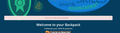When I try to sign in to Backpack I get "Could not verify with browserID!" How can I fix this?
I created a backpack account a few days ago. When I try to log in, an external window opens up and 'persona' asks me to sign into backpack as "myemail@xyz.com." I press "sign in" and I get a message that says "verified!" The external window then closes. The initial login page now has a red bar which says "Could not verify with browserID!" Please see screen shot image.
How can I fix this issue?
Tüm Yanıtlar (3)
Could be a problem with Persona login.
When did this start happening?
- bug 1254394 - Persona login not working. CSP blocking resources.
Please do not comment in bug reports
https://bugzilla.mozilla.org/page.cgi?id=etiquette.html
@cor-el This started happening about a few hours ago
Does it still happen?
You can try these steps in case of issues with web pages:
You can reload web page(s) and bypass the cache to refresh possibly outdated or corrupted files.
- Hold down the Shift key and left-click the Reload button
- Press "Ctrl + F5" or press "Ctrl + Shift + R" (Windows,Linux)
- Press "Command + Shift + R" (Mac)
Clear the Cache and remove the Cookies from websites that cause problems via the "3-bar" Firefox menu button (Options/Preferences).
"Clear the Cache":
- Firefox/Tools > Options > Advanced > Network > Cached Web Content: "Clear Now"
"Remove the Cookies" from websites that cause problems.
- Firefox/Tools > Options > Privacy > "Use custom settings for history" > Cookies: "Show Cookies"
Start Firefox in Safe Mode to check if one of the extensions ("3-bar" menu button/Tools > Add-ons > Extensions) or if hardware acceleration is causing the problem.
- Switch to the DEFAULT theme: "3-bar" menu button/Tools > Add-ons > Appearance
- Do NOT click the "Refresh Firefox" button on the Safe Mode start window