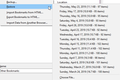Trying to restore lost bookmarks
Hi, I added my Firefox account to my Android last night and when I got home today, I noticed most of my bookmarks were missing. I followed the instructions (about:profiles) and tried to go back to the default profile, and they were back, but then Sync removed them again. I'm not sure how this has happened, I didn't remove my bookmarks from my phone.
Now, I know I can restore a bookmark backup, but the closest backup available is from May 23rd and I've added quite a few bookmarks since then. Will restoring this backup remove the new ones I've added, or will it just merge them all together?
Thank you.
Tüm Yanıtlar (2)
Hello,
Firefox automatically creates backups of your bookmarks, which can be helpful if your bookmarks are lost or missing. To recover them, follow the instructions below.
- Click the Library button
 , then click Bookmarks.
, then click Bookmarks.
- Scroll to the bottom and click Show All Bookmarks.
- At the top of the Library window, click on Import and Backup and select Restore.
- Click the date of the bookmark backup you want to recover.
- In the new window that appears, click OK.
Your bookmarks from the selected date should now be restored.
For more information, see the article. For other solutions, see the Recover lost or missing Bookmarks article.
Did this fix your problems? Please report back to us!
Thank you.
Never mind, this article explained it>>>>>>>>>>>>>>
Restore bookmarks from backup or move them to another computer
Firefox users have it a lot easier. If you just deleted a bookmark or bookmark folder, you can just hit Ctrl+Z in the Library window or Bookmarks sidebar to bring it back. In the Library window, you can also find the Undo command on the “Organize” menu.If you deleted the bookmarks a few days ago, use the Restore submenu under Import and Backup. Firefox automatically creates a backup of your bookmarks each day and stores several days’ worth.
Just be aware that restoring the backup will completely replace your existing bookmarks with the bookmarks from the backup, meaning that you’ll lose any bookmarks you’ve created since the backup was saved.
To avoid losing any important, new bookmarks, you also can use the Export Bookmarks to HTML option before restoring the backup. After the backup is restored, you can import the HTML file or view it in Firefox. If you value your bookmarks, it’s a good idea to make regular backups with the export feature in your browser’s bookmark manager. If you ever lose your bookmarks—or have your hard drive fail—you can restore your bookmarks from the backup using the import option in any web browser.