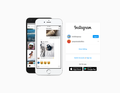Can't remove Instagram login from Firefox
I'm about to move to a new job and need to remove all the social media logins for my old company from my computer (from time to time, I've had to do work from my personal computer).
However, with Instagram, it won't let me remove the company's login. If I go to Manage Accounts, I can delete the logins for any other account I log into, but not the company's account.
I need to remove this login before I move to my new job. Can anyone help please?
I've attached a screenshot (account names are blurred). So far I've deleted the login in Logins and Passwords, I've deleted all site data several times over, deleted my browser cache, deleted every instance of Instagram in my browser history, but no luck.
Tüm Yanıtlar (11)
It could be a browser hijack or an app on your phone that is active.
So you may have to uninstall the browser or do a factory reset or uninstall an app linked to that service provider.
Also, you could also take your phone to the place where you bought it and talk to the phone sales people for their suggestions
Further, there may be an app that you can install on the pc that can manage the phone apps and data on the phone. In which case, use it to back up your phone before executing a factory reset or removing stubborn apps
·´¯`·...¸>-)))º> ~dbben said
It could be a browser hijack or an app on your phone that is active. So you may have to uninstall the browser or do a factory reset or uninstall an app linked to that service provider. Also, you could also take your phone to the place where you bought it and talk to the phone sales people for their suggestions Further, there may be an app that you can install on the pc that can manage the phone apps and data on the phone. In which case, use it to back up your phone before executing a factory reset or removing stubborn apps
This is on a desktop PC, not on my phone. Thus far, I think I've been successful in removing it from my phone.
I also don't use Firefox on my phone at all, so it's not like my Firefox account is also active there.
oh i see. the pic you provided us was of your phone. right?
in any case, keep us apprised.
·´¯`·...¸>-)))º> ~dbben said
oh i see. the pic you provided us was of your phone. right? in any case, keep us apprised.
No, the pic was from my desktop Firefox browser.
As the advice you provided was for a phone, do you have any thoughts for what I could do on a desktop PC? Other than reinstalling the browser, which I will do once some files have sent.
Any thoughts would be greatly appreciated, thanks.
jampotstudios tarafından
For the pc, there are a couple of things you can try:
Try deleting the cookies that are specific for that site and or maybe its parent site too. The parent is FB. Right?
So under FF options section for privacy/security/cookies section, you can search for and destroy cookies for that site.
·´¯`·...¸>-)))º> ~dbben said
For the pc, there are a couple of things you can try: Try deleting the cookies that are specific for that site and or maybe its parent site too. The parent is FB. Right? So under FF options section for privacy/security/cookies section, you can search for and destroy cookies for that site.
That seems to have worked! Thank you so much for your help :) hopefully that's the end of it now.
We our glad it helped !
Sorry, I hate to reopen the topic, but it has returned. I clicked on "Switch Accounts" and suddenly my work login has appeared again.
you might try running the FF browser in safe mode, temporarily, to see if the issue resolves. If is does then you have found a clue to the problem.
go to menu > help > troubleshoot mode and restart FF w/o extenstions and add-ins
then take it for a test drive.
if the above doesnt help, next launch windows in clean mode, temporarily, and restart.
go to Win10 Task Manager > Startup > disable all that is enabled
then take FF for a test drive.
You can remove all data stored in Firefox for a specific domain via "Forget About This Site" in the right-click context menu of an history entry ("History -> Show All History" or "View -> Sidebar -> History").
using "Forget About This Site" will remove all data stored in Firefox for this domain like history and cookies and passwords and exceptions and cache, so be cautious. If you have a password or other data for that domain that you do not want to lose then make sure to backup this data or make a note.
You can't recover from this 'forget' unless you have a backup of involved files.
If you revisit a 'forgotten' website then data for that website will be saved once again.
cor-el said
You can remove all data stored in Firefox for a specific domain via "Forget About This Site" in the right-click context menu of an history entry ("History -> Show All History" or "View -> Sidebar -> History"). using "Forget About This Site" will remove all data stored in Firefox for this domain like history and cookies and passwords and exceptions and cache, so be cautious. If you have a password or other data for that domain that you do not want to lose then make sure to backup this data or make a note. You can't recover from this 'forget' unless you have a backup of involved files. If you revisit a 'forgotten' website then data for that website will be saved once again.
Afraid the problem still persists, but thanks for the tip. Appreciated.
·´¯`·...¸>-)))º> ~dbben said
you might try running the FF browser in safe mode, temporarily, to see if the issue resolves. If is does then you have found a clue to the problem. go to menu > help > troubleshoot mode and restart FF w/o extenstions and add-ins then take it for a test drive. if the above doesnt help, next launch windows in clean mode, temporarily, and restart. go to Win10 Task Manager > Startup > disable all that is enabled then take FF for a test drive.
Thanks, will give that a go and get back to you.
UPDATE: I believe a combination of the two approaches has worked. I ran safe mode and it seems that yes, an add-on was causing the problem. I deleted Instagram's site data and removed the add-on, and it now seems like the account login has disappeared.
I'm going to take another look in a few hours, as the problem recurred after I thought we had it last time, but hopefully this is it. Thanks again for your help, fingers crossed it's still gone in a bit.
jampotstudios tarafından