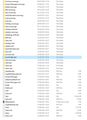Thunderbird isn't storing emails in default,or where it say it is either
There's a back story. Not sure if it's relevant, but I'll start with it just in case. Recently transferred TB to a new PC. Used Personal Backup's TB Backup to restore the mails. When I did that the mails weren't there. Hadn't restored. I got advice from the author and manually restored mine by copying the inbox. My wife's inbox (same PC different log in) the emails couldn't be found anywhere. The only ones I could restore were from 2015. I spent 36 hours searching for a more recent inbox -nothing. Even looked at images of the C drive. Eventually I had to give up. Maybe I copied over the active inbox when I was trying to get a restore, but I truly don't remember seeing it anywhere. Now, the current problem. In her current TB set up the users\....\Thunderbird\profile hasn't got anything in it. TB's folder properties say the inbox is actually in the location C:\mail files\local folders\inbox. When I looked there there the folder structure there is the one from the old PC, with an inbox without extension, that seems to be holding the current emails.. The folders are all empty though, except for an inbox.sbd which contains a whole new set of the current, active, folders. There's also an inbox there too. Which also seems to be the current one. TB's structure seemed to be pretty simple and safe, but this seems as if there's a bit of hidden magic that's gone wrong somewhere. Clearly the previous PC for some reason had the TB files in a different location to the standard. And clearly when I did the restore the folder structure did restore, but not the inbox message store.
So how do I get the TB data store back where it's meant to be, without risking losing everything again?
Tüm Yanıtlar (1)
This happens when people insist on changing the storage locations for their messages and forget about it when carrying out data-sensitive tasks long afterwards until things go wrong. What are those folders with a .mozmsgs suffix in their names? Were they named this way in Thunderbird by the user (your wife)? Is that how she would like them to appear in Tbird?
I strongly suggest making a backup copy of the folder whose contents you wish to relocate to Thunderbird's default data location. I suppose that folder is the one you attached a screenshot of, isn't it? This way, you don't have to worry about losing everything if things don't go as expected. As long as you have a backup copy of the original/source folder, you can always start again if the outcome isn't satisfactory.
To relocate those files and folders, start by creating a new blank Thunderbird profile using the Profile Manager. See Profile Manager - Create and remove Thunderbird profiles for details. The new profile's folder should be in the default data location for Thunderbird, i.e in C:\Users\<username>\AppData\Roaming\Thunderbird\Profiles\<xxxxyyyy.zzzz> where <xxxxyyyy.zzzz> is the name of the profile folder for the new profile.
The first bit before the period <xxxxyyyy> is made up of eight random characters. The last bit <zzzz> is a suffix derived from what you name the new profile. The profile folder doesn't have to be named in this manner though. You can name it however you like, for example, you could simply call it "Terry" if you wish, but make sure it is located in the default location C:\Users\<username>\AppData\Roaming\Thunderbird\Profiles. To quickly open this location, right-click the Start menu icon, select Run and type %APPDATA%\Thunderbird\Profiles inside the Run box Then press Enter.
Once you've settled on a suitable name for the new profile and its folder, open that folder and copy THE CONTENTS of the source folder (the files and folders in the screenshot?) to the new blank profile folder, then launch Tbird using that new profile via the Profile Manager.