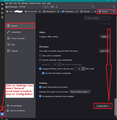Column headings order in Message List
Hello Folks,
From time to time, I notice that the column headers get changed, and need to be re-ordered.
Usually TB displays date, subject, correspondence in that order. This is not intuitive to me.
So I change that to show date, from, subject and size of message.
I want this to be the display norm for ALL folders and for all email accounts. Not just a specific folder or some folders. How do I fix this to be a permanent feature? AS these columns does not seem to propagate properly. Unfortunately it is not always consistent.
Thank you
Tüm Yanıtlar (5)
The following comments are designed to set up all new folders to use:
- 'From' instead of 'Correspondents'
- 'Unthreading' instead of Threaded
- 'Date' set up as default sort by
- 'Descending' to be default Sort by (new mail at top)'
- Set up a folder to have all required options for column s and view sort by and then copy it to all other folders etc.
Set up Threading by default when you create a new folder.
- Settings > General
- Scroll to bottom
- click on 'Config Editor' button - It opens in a new tab
- In search type: default_view
- You will see this line: mailnews.default_view_flags - It will have a numerical value of 1
- click on the 'pencil' icon on the right to allow an edit.
- Remove the number 1 and type in a zero 0
- click on the 'tick' icon to save your settings.
You will now have: mailnews.default_view_flags - It will have a numerical value of 0 This will now mean any new folders you create, they will not have threading by default.
How to set 'Sort by Date' and 'Sort by Descending' as default sort options.
It is in the 'Config Editor' - same process as mentioned previously.
Set the Sort by Date default setting:
- In top search type: default_sort
- look for this line: mailnews.default_sort_type
- It has a value of 18 by default to sort by date.
Usually this is ok, but if it does not have 18 :
- click on the far right pencil icon to get 'edit mode'
- Remove whatever number is in that location and type in number: 18
- Click on the tick icon to save
Now set default 'Sort by Descending':
- look for this line: mailnews.default_sort_order
- It has a value of 1 by default to sort by ascending.
- click on the far right pencil icon to get 'edit mode'
- Remove the number '1' and type in number: 2
- Click on the tick icon to save
Set default to force the use of 'FROM' and not CORREPONDENTS'
It is in the 'Config Editor' - same process as mentioned previously.
- In top search type: threadpane
- look for this line: mail.threadpane.use_correspondents
- It is set as 'True' by default.
- click on the far right icon - it's like a two line double arrow icon - to toggle the 'True' to 'False'
How to set up all folders to use a specific set of column headers and view sort by options.
The following really works on all mail accounts you have created, but some people are experiencing a weid bug when it comes to 'Local Folders ' mail account.
- First select 'Inbox' folder of mail account.
- Using icon on far right of column headers, select the column headers you want to see.
- eg: Select 'From' and uncheck 'Correspondents'
Then set up the sort view you want to see.
- 'View' > 'Sort by' and choose 'Date' and 'Descending' and 'Unthreaded'
Apply column selection to all folders in that mail account:
- Click on icon on far right of column headers to see drop down options
- Hover over 'Apply columns to' > Hover over 'Folders and it's children' > hover over the actual 'mail account name' - not a folder > finailly click on the 'mail account name' not a folder.
Apply the sort view to all folders in the mail account:
- Hover over 'Apply current view to' > Hover over 'Folders and it's children' > hover over the 'mail account name' - not a folder > finally click on the 'mail account name' not a folder.
You would need to repeat the above for each mail account.
When it comes to the 'Local Folders' mail account, you may find the above works, but you may be one of those - like me - see a bug. So if the usual process stated above fails, then you are seeing the bug. However, the process still works if you select a top level folder. It's more bothersome but it does work.
For example lets pretend in 'Local Folders' you have a top level folder called 'Friends' and it has a couple of subfolders.
- 'Apply columns to' > Hover over 'Folders and it's children' > hover over the actual 'mail account name' > hover over mail account name and then locate and click on 'Friends' folder.
Friends folder and it's sub folders should now column headers like 'Inbox' then repeat the same process but using the 'Apply current view to' option to set up the Sort by view.