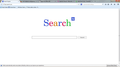I am unable to change my HOMEPAGE and search button, it resets to DP SEARCH ( I installed a program it came with it ). It is really frustrating me.
I installed a program ( ASSASSINS CREED BLACK FLAG) and after installation dp-search was added to my Firefox. I tried everything and every option provided for changing the HOMEPAGE and SEARCH tab. But nothing worked, every time I open firefox homepage resets to dp search. I prefer firefox because its fast and has a very low cache memory. but now this dp search has totally changed my experience with firefox. Its very frustrating. please tell what I can do except for reinstalling the firefox.
Tất cả các câu trả lời (6)
Hello,
The Reset Firefox feature can fix many issues by restoring Firefox to its factory default state while saving your essential information.
Note: This will cause you to lose any Extensions and some Preferences.
- Open websites will not be saved in Firefox versions lower than 25.
To Reset Firefox do the following:
For Firefox versions previous to 29.0:
- Go to Firefox > Help > Troubleshooting Information.
- Click the "Reset Firefox"
 button.
button.
- Firefox will close and reset. After Firefox is done, it will show a window with the information that is imported. Click Finish.
- Firefox will open with all factory defaults applied.
For Firefox 29.0 and above:
- Click the menu button
 , click help
, click help  and select Troubleshooting Information.
and select Troubleshooting Information.
Now, a new tab containing your troubleshooting information should open.
- At the top right corner of the page, you should see a button that says "Reset Firefox"
 . Click on it.
. Click on it.
- Firefox will close and reset. After Firefox is done, it will show a window with the information that is imported. Click Finish.
- Firefox will open with all factory defaults applied.
Further information can be found in the Refresh Firefox - reset add-ons and settings article.
Did this fix your problems? Please report back to us!
Thank you.
Reset Firefox {web link} is a LAST RESORT ! !
Download the Mozilla Search Reset {web link} This add-on is very simple: on installation, it backs up and then resets your search preferences and home page to their default values, and then uninstalls itself. This affects the search bar, URL bar searches, and the home page.
It could be the work of one of your add-ons, or even add / mal-ware. Look thru your add-ons list and make sure you know what each one is there for. Also, check the programs that are on your computer Windows > Start > Control Panel > Uninstall Programs. Mac: Open the "Applications" folder Go thru the list and use a web search to check any that you don't know what they are.
thanks for you support but things are still the same. I tried everything I knew. I am going for a re-installation. That worked last time.
Hi Kamal,
Assassin's Creed Black Flag or any other game for that matter should be clean if you bought it however torrents can contain some nasty things in there so if you torrented it, be careful. It looks like your home page has been hijacked. Are you able to change it by following below or does it just change automatically when you restart?
 -> Options -> Home Page
-> Options -> Home Page
Firefox might have a user.js file and the user.js file is only present if you or other software has created this file and normally it wouldn't be there.
You can delete a possible user.js file and numbered prefs-##.js files and rename (or delete) the prefs.js file to reset all prefs to the default value including prefs set via user.js and prefs that are no longer supported in the current Firefox release. You can get to the profile folder below:
- Help > Troubleshooting Information > Profile Directory > Show Folder
or
- Go to about:support and click Show Folder next to Profile Directory.
You should also reset your home page and new tab pages manually after deleting user.js.
- Go to about:config via the Address Bar
- Click the button saying you'll be careful
- Type browser.newtab.url
- When it pulls up, if it is bold (user-set), right click and click Reset
- Also search for browser.startup.homepage, right click -> Reset
You will want to remove anything that you don't remember installing or recognize from both your Control Panel
- Control Panel: Start > Control Panel > Programs and Features > Uninstall a Program) and from Firefox itself
- (Firefox:
 -> Add-ons)
-> Add-ons)