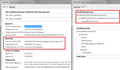I just installed Windows 10 and now when I try and go to my Facebook site or just Google, I get: This Connection is Untrusted
All the posts I have read don't work. My Date and Time is correct. I don't get any options when I get the error message. I can't go into Mozilla and add a certificate for these sites. HELP!
Tất cả các câu trả lời (2)
Hello RonJBurns,
Since you have already checked your system date lets try resetting the certificate database.
1) In the URL bar type in: about:support
2) Under Application Basics, next to Profile Folder,click on Show Folder
3) Close Firefox
4)Now in your profile folder find and delete the file "cert8.db"
5) Restart Firefox and check.
If this doesnt solve can you try browsing after disabling your Antivirus,just to make sure thats not blocking it by SSL scanning.
If that too doesnt help I believe you should approach your Internet Provider,may be you need to get some certificates from them.
You should never need to add exceptions for mainstream sites.
When you get this for pretty much all secure sites, the problem usually is one of the following:
(1) Error in your system's date, time, or time zone, which throws off certificate validity checks. Sometimes allowing computers to use an internet-based time source can introduce this problem. You mentioned that this is okay.
(2) Firefox not being set up to work with your security software that intercepts and filters secure connections. Products with this feature include Avast, BitDefender, ESET, and Kaspersky; AVG has a Search Shield feature which can cause this error on search sites.
(3) On Windows 10, Firefox not being set up to work with the parental control software Microsoft Family Safety.
(4) Malware on your system intercepting secure connections.
So... which is it?
If you have any of those specific security products, that would be the first thing to check. We might be able to assist with specific next steps based on what you have if you tell us.
If you have added any exceptions, could you take a look at some of them and compare the issuer information? That often points to the explanation. Open the Certificate Manager from the Options page as follows:
"3-bar" menu button (or Tools menu) > Options > Advanced
Click the "Certificate" mini-tab, then "View Certificates." After the Certificate Manager launches, click the Servers tab. Ignore the ones where the server is "*" and look for some exceptions that you added. Select and view and look at the Issued by section. Example attached for reference.