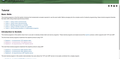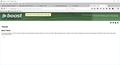Firefox not show full pages . Chrome show everything. IE show everything.
Have this issue two weeks already. (It is broken i think since version 43) Completely reinstalled Firefox with Full cleanup. (Deleted profiles) . Tried enable/disable hardware acceleration - Not working. Tried enable/disable Allow pages to choose their own fonts, instead of my selections above - Not working. Tried enable/disable all addons - Not working.
Giải pháp được chọn
It happens totally random. But for now it happens only on random pages only on one site - http://www.boost.org/doc/. I think i solved issue myself . May be it will help to another people. If you have such strange behavior need to go to Plugins and temporary Choose never activate for all of them. After it you need to close browser and open again. For me such steps solved issue. Thanks.
Đọc câu trả lời này trong ngữ cảnh 👍 0Tất cả các câu trả lời (4)
Hi PvCAReh444vjBZs.
Can you please add here a direct link to the page on your screenshots?
Is that the only page it happens on? Or are there more examples? Please share the links of the pages you see this on.
I manually typed out the url from the screenshot: http://www.boost.org/doc/libs/1_49_0/doc/html/boost_asio/tutorial.html
Giải pháp được chọn
It happens totally random. But for now it happens only on random pages only on one site - http://www.boost.org/doc/. I think i solved issue myself . May be it will help to another people. If you have such strange behavior need to go to Plugins and temporary Choose never activate for all of them. After it you need to close browser and open again. For me such steps solved issue. Thanks.
You can try these steps in case of issues with web pages:
You can reload web page(s) and bypass the cache to refresh possibly outdated or corrupted files.
- Hold down the Shift key and left-click the Reload button
- Press "Ctrl + F5" or press "Ctrl + Shift + R" (Windows,Linux)
- Press "Command + Shift + R" (Mac)
Clear the cache and remove cookies from websites that cause problems.
"Clear the Cache":
- Firefox/Tools > Options > Advanced > Network > Cached Web Content: "Clear Now"
"Remove Cookies" from websites that cause problems:
- Firefox/Tools > Options > Privacy > "Use custom settings for history" > Cookies: "Show Cookies"
If you use extensions ("3-bar" menu button/Tools > Add-ons > Extensions) that can block content (e.g. Adblock Plus, NoScript, Flash Block, Ghostery, uBlock) then make sure that such extensions aren't blocking content.
Start Firefox in Safe Mode to check if one of the extensions ("3-bar" menu button/Tools > Add-ons > Extensions) or if hardware acceleration is causing the problem.
- Switch to the DEFAULT theme: "3-bar" menu button/Tools > Add-ons > Appearance
- Do NOT click the Reset button on the Safe Mode start window