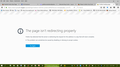website log ins not working
I have two websites that are not allowing me to log in with my username and password. They are blaming firefox for security issues.
https://www.myhealth.va.gov/mhv-portal-web/home this site also has a secure log in for it's secure messaging system, that will not open page at all.
Tất cả các câu trả lời (4)
Both these pages open fine for me with the current release (53.0).
What kind of problems do you have? Is there any content showing or do you simply get a white page?
You can try these steps in case of issues with web pages:
You can reload web page(s) and bypass the cache to refresh possibly outdated or corrupted files.
- hold down the Shift key and left-click the Reload button
- press "Ctrl + F5" or press "Ctrl + Shift + R" (Windows,Linux)
- press "Command + Shift + R" (Mac)
Clear the cache and remove the cookies from websites that cause problems via the "3-bar" Firefox menu button (Options/Preferences).
"Clear the cache":
- Firefox/Options/Preferences -> Advanced -> Network -> Cached Web Content: "Clear Now"
"Remove the cookies" from websites that cause problems.
- Firefox/Options/Preferences -> Privacy -> "Use custom settings for history" -> Cookies: "Show Cookies"
Start Firefox in Safe Mode to check if one of the extensions ("3-bar" menu button# or Tools -> Add-ons -> Extensions) or if hardware acceleration is causing the problem.
- switch to the DEFAULT theme: "3-bar" menu button# or Tools -> Add-ons -> Appearance
- do NOT click the "Refresh Firefox" button on the Safe Mode start window
cleared cache, can log in to va website but secure messaging receiving this error: https://www.myhealth.va.gov/c/portal/login?redirect=%2Fmhv-portal-web%2Fsecure-messaging&p_l_id=4723697
https://dkc.customerhub.net/session/new login page appears but when i enter username and password then press login, seems like page is trying to accept but goes nowhere.
This issue can be caused by corrupted cookies or cookies that are blocked.
- check the permissions for the domain in the currently selected tab in "Tools -> Page Info -> Permissions"
- https://support.mozilla.org/en-US/kb/fix-login-issues-on-websites-require-passwords
Clear the cache and remove the cookies from websites that cause problems via the "3-bar" Firefox menu button (Options/Preferences).
"Clear the cache":
- Firefox/Options/Preferences -> Advanced -> Network -> Cached Web Content: "Clear Now"
"Remove the cookies" from websites that cause problems.
- Firefox/Options/Preferences -> Privacy -> "Use custom settings for history" -> Cookies: "Show Cookies"
If clearing cookies didn't help then It is possible that the cookies.sqlite file in the profile folder that stores the cookies got corrupted.
- rename/remove cookies.sqlite (cookies.sqlite.old) and if present delete cookies.sqlite-shm and cookies.sqlite-wal in the Firefox profile folder in case cookies.sqlite got corrupted.
You can use this button to go to the current Firefox profile folder:
- Help -> Troubleshooting Information -> Profile Directory:
Windows: Show Folder; Linux: Open Directory; Mac: Show in Finder - http://kb.mozillazine.org/Profile_folder_-_Firefox