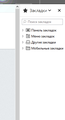When i hit backspace firefox open a side panel with bookmarks
when I press the key backspace then the browser opens a sidebar with bookmarks, the same thing happens when I press ctrl+b. How to fix it?
Được chỉnh sửa bởi Annoux vào
Giải pháp được chọn
Start Firefox in Safe Mode to check if one of the extensions ("3-bar" menu button or Tools -> Add-ons -> Extensions) or if hardware acceleration is causing the problem.
- switch to the DEFAULT theme: "3-bar" menu button or Tools -> Add-ons -> Appearance
- do NOT click the "Refresh Firefox" button on the Safe Mode start window
- https://support.mozilla.org/en-US/kb/troubleshoot-firefox-issues-using-safe-mode
- https://support.mozilla.org/en-US/kb/troubleshoot-extensions-themes-to-fix-problems
Tất cả các câu trả lời (5)
Ctrl+b is the normal "Bookmarks Sidebar" shortcut key. It should both open and close the sidebar, as long as the page does not intercept it for some other purpose, such as bolding text.
It's not normal for the Backspace key to open the sidebar. I don't know why that is happening. But it is normal for the Backspace key to go back in history if it is pressed outside of an editing area. Do you want to disable that? (I do!) Here's how:
(1) In a new tab, type or paste about:config in the address bar and press Enter/Return. Click the button promising to be careful or accepting the risk.
(2) In the search box above the list, type or paste backs and pause while the list is filtered
(3) Double-click the browser.backspace_action preference to display a dialog where you can enter the desired value, then click OK. Your choices are:
- 0 = Go "Back" in history (default)
- 1 = Page Up
- 2 or other value = ignore the keypress
Giải pháp được chọn
Start Firefox in Safe Mode to check if one of the extensions ("3-bar" menu button or Tools -> Add-ons -> Extensions) or if hardware acceleration is causing the problem.
- switch to the DEFAULT theme: "3-bar" menu button or Tools -> Add-ons -> Appearance
- do NOT click the "Refresh Firefox" button on the Safe Mode start window
Note that the System Details list shows that you have a user.js file in the profile folder to initialize prefs each time Firefox starts. The user.js file will only be present if you or other software has created this file and normally won't be present.
You can check its content with a text editor (right-click: "Open with"; do not double-click). The user.js file is read each time Firefox is started and initializes preferences to the value specified in this file, so preferences set via user.js can only be changed temporarily for the current session.
You can delete the user.js file if you didn't create this file yourself.
You can use the button on the "Help -> Troubleshooting Information" (about:support) page to go to the current Firefox profile folder or use the about:profiles page.
- Help -> Troubleshooting Information -> Profile Directory:
Windows: Show Folder; Linux: Open Directory; Mac: Show in Finder - http://kb.mozillazine.org/Profile_folder_-_Firefox
cor-el said
Start Firefox in Safe Mode to check if one of the extensions ("3-bar" menu button or Tools -> Add-ons -> Extensions) or if hardware acceleration is causing the problem.
- switch to the DEFAULT theme: "3-bar" menu button or Tools -> Add-ons -> Appearance
- do NOT click the "Refresh Firefox" button on the Safe Mode start window
Thank you very much! Issue solved!
You're welcome
Can you tell us which extension caused the problem?