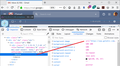Recently updated my Firefox and after most of the gmail icons have become invisible. I tried to play with chnaging the settng n colors but its of no use
Recently updated my firefox. After updating I am unable to view most of the gmail icons.
I tried solutions mentioned in https://support.mozilla.org/en-US/questions/1000395, https://support.mozilla.org/questions/1225538 and https://support.mozilla.org/en-US/questions/1117024 but still the issue exists.
Tất cả các câu trả lời (5)
Can you attach a screenshot?
- https://support.mozilla.org/en-US/kb/how-do-i-create-screenshot-my-problem
- use a compressed image type like PNG or JPG to save the screenshot
Make sure you haven't enabled a High Contrast theme in the Windows/Mac Accessibility settings.
Make sure you allow pages to choose their own colors.
- Options/Preferences -> General: Fonts & Colors -> Colors: "Override the colors specified by the page with my selections above"
Try "Never" if the default "Only with High Contrast themes" isn't working. --- Make sure you allow pages to choose their own fonts.
- Options/Preferences -> General: Fonts & Colors -> Advanced
[X] "Allow pages to choose their own fonts, instead of my selections above"
Được chỉnh sửa bởi cor-el vào
If you use extensions ("3-bar" menu button or Tools -> Add-ons -> Extensions) that can block content (Adblock Plus, NoScript, Disconnect, Ghostery, Privacy Badger, uBlock Origin) always make sure such extensions do not block content.
- make sure your extensions and filters are updated to the latest version
- https://support.mozilla.org/en-US/kb/troubleshoot-extensions-themes-to-fix-problems
Firefox shows the shield icon at the left end of the location/address bar in case Content Blocking is blocking content.
- click the shield icon for more detail and possibly disable the protection
You can check the Web Console about what content is blocked
- "3-bar" menu button or Tools -> Web Developer
- https://support.mozilla.org/en-US/kb/tracking-protection
- https://support.mozilla.org/en-US/kb/content-blocking
You can try these steps in case of issues with web pages:
You can reload web page(s) and bypass the cache to refresh possibly outdated or corrupted files.
- hold down the Shift key and left-click the Reload button
- press "Ctrl + F5" or press "Ctrl + Shift + R" (Windows,Linux)
- press "Command + Shift + R" (Mac)
Clear the Cache and remove the Cookies from websites that cause problems via the "3-bar" Firefox menu button (Options/Preferences).
"Remove the Cookies" from websites that cause problems:
- Options/Preferences -> Privacy & Security
Cookies and Site Data -> Manage Data
"Clear the Cache":
- Options/Preferences -> Privacy & Security
Cookies and Site Data -> Clear Data -> Cached Web Content: Clear
Start Firefox in Safe Mode to check if one of the extensions ("3-bar" menu button or Tools -> Add-ons -> Extensions) or if hardware acceleration is is causing the problem.
- switch to the DEFAULT theme: "3-bar" menu button or Tools -> Add-ons -> Themes
- do NOT click the "Refresh Firefox" button on the Safe Mode start window
Hi,
I tried all the steps which you have mentioned and still the problem exists. I am attaching you the reference screenshot.
What images it this about?
What element do you get selected if you right-click in the area where you expect an image and use Inspect Element to open the Inspector?
For comparison, I have this address for the + background-image (on a ::before pseudoelement) (see attached screenshot):
https://www.gstatic.com/images/icons/material/colored_icons/1x/create_32dp.png
And this one for the Settings button on the right side (weirdly semi-transparent for my dark-themed background):
https://www.gstatic.com/images/icons/material/system/1x/settings_white_20dp.png
Được chỉnh sửa bởi jscher2000 - Support Volunteer vào