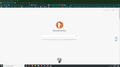Changing the address bar width in Firefox - 2019
This is a Solution.
As of version 69 Mozilla Firefox no longer auto searches for custom scripts IE: userChrome.css (see below for more info) that reduce the width of the address bar once placed in the Firefox Profile folder. In order to do that create a Folder named chrome on the desktop. Step two: Create a .TXT file, rename the Extention from .txt to css rename it userChrome.css" and place into the Profile folder with the following Code
@namespace url("http://www.mozilla.org/keymaster/gatekeeper/there.is.only.xul"); /* numbers are adjustable */
#urlbar-container { max-width: 400px !important; }
#search-container { max-width: 200px !important; }
In order to Locate the folder, If your Firefox was installed by .EXE file the Profiles" folder will not the Program Files Folder (In order to locate it 1. Hit the Windows button Lower left 2. Hit This PC 3. Locate C Drive 4. Go to Users, Find the name you named your PC 4. AppData 5. Roaming 6. Mozilla 7. Firefox 8. Profiles) unless you are using the Portable version" in which case the Profile folder is in the Data Folder. Or just search for Mozilla" to find the Data folder from there, then open the Profile folder.
The scripts still works, again as mentioned on the 1st line of this post, As of version 69 Mozilla Firefox no longer auto searches for custom scripts IE: userChrome.css. So you will have to enable it to do so, or it won't work. In order to do that (1) Open a new tab, type or paste about:config in the address bar and press Enter/Return. Click the button accepting the risk. (2) In the search box above the list, type or paste the word userprof if it's disabled, double click it to enable it. (3) In the search box above the list, search for toolkit.legacyUserProfileCustomizations.stylesheets preference is not already set to true, double-click it to switch the value from false to true.
(4) Close Mozilla Firefox (5) Insert the chrome folder you created it into the Firefox Profile folder (Tips on how to find that folder, above). (6) Insert the userChrome.css file with the code in it (Instructions above) into the chrome folder in Profile folder. (7) Open Firefox.
Sidenotes. The numbers located in the userChrome.css file are adjustable. If your URL/Adress Bar are too long or short, lower the number incrementally to suite your preference. This is a working Tutorial as of Firefox 70.0.01
I thought i'd take time to create this because I had much difficulty trying to find the solution. Hope this helps. I think having the transparency of the entire address on the Browsers is a potential violation of Privacy.
Được chỉnh sửa bởi cor-el vào
Tất cả các câu trả lời (2)
Edit on Step number 6, correction made.
Step (6) Insert the userChrome.css file with the code in it (Instructions above) into the chrome folder in Profile folder.
You can add <pre> before and </pre> after code blocks to reduce forum mangling.
Could you explain what you mean by this:
MyNetwork said
I think having the transparency of the entire address on the Browsers is a potential violation of Privacy.
For example, do you mean if someone is "shoulder surfing" they could see the full URL of the page you're on so it's better to shorten the URL bar so they only get the beginning of it?