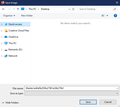When saving an image, the "Save As Type" field is ALWAYS blank and I have to manually type in the extention - any fix?
Whenever I go to save an image, I right click and click "Save Image As" like most people do. However, the "Save As Type" field is ALWAYS blank and it's incredibly annoying to manually write the extention out (.jpg or .png) for EVERY image I want to save. The work I do requires a lot of this and it's very inefficient; I've tried booting in safe-mode with no extentions but it's the same every time.
Thanks <3
Giải pháp được chọn
Hi eyeles, Leave the "Save As Type" field blank. The download manager will download the file as it's source file type.
When you make a change in that field, the download manager will save all successive files as that type for the current browsing session and you will need to change it appropriately.
Đọc câu trả lời này trong ngữ cảnh 👍 1Tất cả các câu trả lời (2)
Giải pháp được chọn
Hi eyeles, Leave the "Save As Type" field blank. The download manager will download the file as it's source file type.
When you make a change in that field, the download manager will save all successive files as that type for the current browsing session and you will need to change it appropriately.
Does it make any difference if you set Windows 10 to show ALL file extensions, and not just unusual ones? For the steps, see:
https://www.bleepingcomputer.com/tutorials/how-to-show-file-extensions-in-windows/