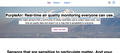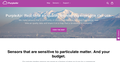Having an issue with how websites appear
Websites on my Firefox are not appearing correctly. I think this started when I was playing around with the Privacy and Security settings. I changed the settings back, but the issue persists. Sorry I cannot explain this issue more clearly... Please see images. The first shows an example of how websites are appearing with my Firefox now. The second, using Safari, is an example of how websites used to look - and how I want them to look again. Thank you! I miss my old Firefox.
Giải pháp được chọn
Recent release notes say that Firefox automatically enables High Contrast Mode when "Increase Contrast" is checked on MacOS. It can be turned off in FF settings under General -> the Colors... button -> Override the colors specified by the page with your selections above -> Never.
Đọc câu trả lời này trong ngữ cảnh 👍 1Tất cả các câu trả lời (2)
Giải pháp được chọn
Recent release notes say that Firefox automatically enables High Contrast Mode when "Increase Contrast" is checked on MacOS. It can be turned off in FF settings under General -> the Colors... button -> Override the colors specified by the page with your selections above -> Never.
Thank you!!!