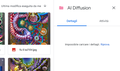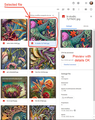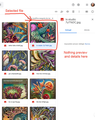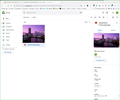Google Drive file details error
Lately in Google Drive I get this error when I select one image or a file: Impossible load details. Retry. I have Firefox 108 version, on Edge and Chrome all is OK. Also the troubleshoot mode doesn't resolve the problem.
Giải pháp được chọn
Tất cả các câu trả lời (9)
It would be helpful if you also post a screenshot from the other browsers to compare.
OK, these are the detailed screenshots for Edge and Firefox. Some useful info for you: - I tried on 3 different machine with Firefox 108 but the problem is present; - With a different version works fine, maybe 107 or older; In my opinion is a Firefox bug. Let me know. Thanks.
Simple Steps to Solve Google Drive Not Working Problem Method 1: Check Your Internet Connection. Method 2: Clear Your Caches and Cookies. Method 3: Update Your Browser Version. Method 4: Turn on Offline Cache Mode in Chrome. Method 5: Reduce the Size of Your File.
Regards,
Will
Hi Will, but have you read my post or not? In any case, I use the last beta version of Firefox, not Chrome, my connection is good and the problem is present also with a file of 15 kb....
Được chỉnh sửa bởi happysurf vào
I have the same issue since the last month or two. Sorry for jumping in, but i can't find a way of addressing this issue to the developers of Firefox. Not able to view any of my file's details in my Google Drive on Firefox. When I click on any file in my drive, the Details panel says 'Couldn't load details. Try again.' It works fine in Google Chrome and in Firefox's Private Browser. I'm running the latest Firefox update on Macbook Pro M1 Pro chipset, cleared my cache and cookies, logged out and logged into Google, nothing works (will not reinstall my browser as I will lose alot of information). Tried contacting Google support and since it works on Chrome and private browser, they said it wasn't anything from their side and directed me towards Firefox support. I see that a few people have the same issue but nobody has found a solution yet. Hopefully we find one soon.
You can check for issues with Total Cookie Protection.
- https://support.mozilla.org/en-US/kb/total-cookie-protection-and-website-breakage-faq
- https://support.mozilla.org/en-US/kb/introducing-total-cookie-protection-standard-mode
If you use extensions ("3-bar" menu button or Tools -> Add-ons -> Extensions) that can block content (Adblock Plus, NoScript, DuckDuckGo PE, Disconnect, Ghostery, Privacy Badger, uBlock Origin) always make sure such extensions do not block content.
- make sure your extensions and filters are updated to the latest version
- https://support.mozilla.org/en-US/kb/troubleshoot-extensions-themes-to-fix-problems
Firefox shows a purple shield instead of a gray shield at the left end of the location/address bar in case Enhanced Tracking Protection is blocking content.
- click the shield icon for more detail and possibly disable the protection
You can check the Web Console for relevant-looking messages about blocked content.
- https://support.mozilla.org/en-US/kb/enhanced-tracking-protection-firefox-desktop
- https://support.mozilla.org/en-US/kb/smartblock-enhanced-tracking-protection
- https://support.mozilla.org/en-US/kb/trackers-and-scripts-firefox-blocks-enhanced-track
You can try these steps in case of issues with webpages:
You can reload webpage(s) and bypass the cache to refresh possibly outdated or corrupted files.
- hold down the Shift key and left-click the Reload button
- press "Ctrl + F5" or press "Ctrl + Shift + R" (Windows,Linux)
- press "Command + Shift + R" (Mac)
Clear the Cache and remove the Cookies for websites that cause problems via the "3-bar" Firefox menu button (Settings).
"Remove the Cookies" for websites that cause problems:
- Settings -> Privacy & Security
Cookies and Site Data: "Manage Data"
"Clear the Cache":
- Settings -> Privacy & Security
Cookies and Site Data -> Clear Data -> [X] Cached Web Content -> Clear
- https://support.mozilla.org/en-US/kb/clear-cookies-and-site-data-firefox
- https://support.mozilla.org/en-US/kb/how-clear-firefox-cache
Start Firefox in Troubleshoot Mode to check if one of the extensions ("3-bar" menu button or Tools -> Add-ons -> Extensions) or if hardware acceleration or if userChrome.css/userContent.css is causing the problem.
- switch to the DEFAULT theme: "3-bar" menu button or Tools -> Add-ons -> Themes
- do NOT click the "Refresh Firefox" button on the Troubleshoot Mode start window
I'm not able to replicate the issue on Win11. see screenshot What security software are you running? If you're running Win 11 Pro, try the Windows Sandbox option and see if you have the same issue. https://www.howtogeek.com/399290/how-to-use-windows-10s-new-sandbox-to-safely-test-apps/
Edition Windows 11 Pro Insider Preview Version 22H2 Installed on 28-Jan-23 OS build 25284.1000 Experience Windows Feature Experience Pack 1000.25284.1000.0
Được chỉnh sửa bởi jonzn4SUSE vào
mak2coolster said
I have the same issue since the last month or two. Sorry for jumping in, but i can't find a way of addressing this issue to the developers of Firefox. Not able to view any of my file's details in my Google Drive on Firefox. When I click on any file in my drive, the Details panel says 'Couldn't load details. Try again.' It works fine in Google Chrome and in Firefox's Private Browser. I'm running the latest Firefox update on Macbook Pro M1 Pro chipset, cleared my cache and cookies, logged out and logged into Google, nothing works (will not reinstall my browser as I will lose alot of information). Tried contacting Google support and since it works on Chrome and private browser, they said it wasn't anything from their side and directed me towards Firefox support. I see that a few people have the same issue but nobody has found a solution yet. Hopefully we find one soon.
Let me go check my macbook pro running 10.13.6.
Giải pháp được chọn
Được chỉnh sửa bởi happysurf vào