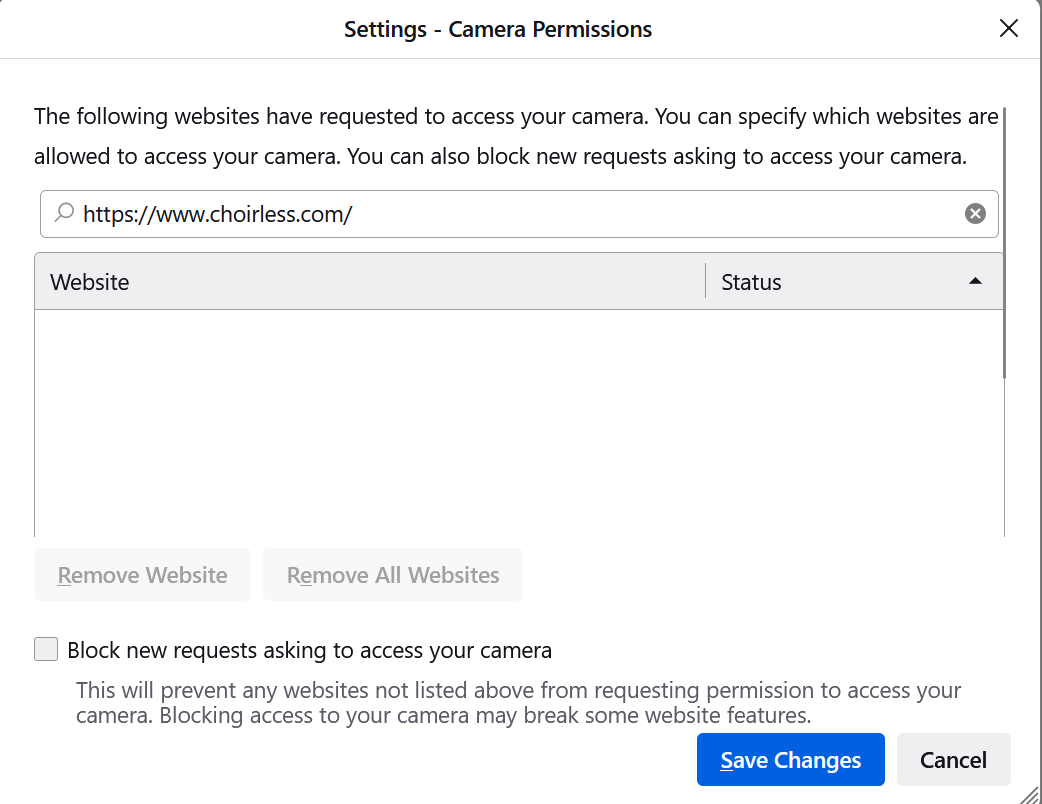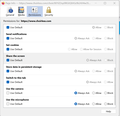Setting/changing camera permissions in Firefox for Windows 11
I have tried changing camera permissions as per the specific steps in related support threads:
* Clicked the menu button and selected Settings. * Clicked Privacy & Security from the left menu. * Scrolled down to the Permissions section. * Clicked the Settings button for the Camera option. * No websites with saved Allow permissions were displayed, so I pasted in the URL of the site that needed camera access. * The Status dropdown did not open up with any options. * I clicked the Save Changes button at the bottom but my changes weren't saved. * I have uploaded the screenshot taken. * I also went through similar steps on the Page Information screen via the Permissions tab and changed defaults but, again, changes made were not saved
I switched from Edge & Chrome to Firefox today [12Apr2023] but have been quite frustrated/disappointed at the lack of functionality and relevant support. Please help!
Tất cả các câu trả lời (3)
Via Settings you can only remove/withdraw a permission you have made previously via the permission pop-up. The only other way is via the "Tools -> Page Info -> Permissions" page that shows in the second screenshot, but that may not work properly since you may not get asked what microphone/camera you want to use. Don't you get the dialog to ask for permission if you visit that website ?
Thanks much for your reply. All links to additional camera/microphone support articles will need to be reviewed to see if my specific issue is addressed
While your note partially solved my issue by proving additional Firefox navigation information [e.g. re Page Permissions], the following issues still remain:
- As indicated in your note, I wasn't asked to identify my cameras/microphones to allow toggling between them by changing permission.
- Also, because my cameras are not linked to Android or IoS devices but running off my Windows 11 OS, the article links didn't provide issue-specific resolution.
You can remove a granted permission to make Firefox ask again.
You can check how this is supposed to work with WebRTC test website.
- https://www.onlinemictest.com/ webcam-test/
- https://webcamtests.com/