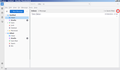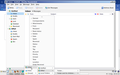Screen layout has changed on my laptop.
I have been using Thunderbird for many years and on my desktop PC the inbox display has never changed. I also have a laptop that has the email account that has the same display. Yesterday the laptop did some type of Window 10 update changes occurred. Many of my application icons disappeared and when I opened Thunderbird the screen layout had changed. There is only one column with massages and the cant be sorted by sender of date etc. Have you changed the program and, if so, why doe it not change on my desktop but become very inefficient on a laptop. Thank you.
David Ellis
Tất cả các câu trả lời (1)
Fear not: the sensible way is still there and is called Table View; the horrible thing you've been exposed to is Cards View. To change it click the icon I've circled on the first screenshot below.
You may also find your messages are showing 'Threaded.' To get rid of that press Alt-v and click "Sort by" on the drop-down menu that appears. Towards the bottom of that are "Threaded" and "Unthreaded." Click "Unthreaded."
That will sort out the folder you are currently displaying but only that one.
To make it work in every folder right-click somewhere on the line with the column headings and choose "Apply current view to folder and its children" at the bottom, then pick one of your accounts, then the top of the next list that comes up. See second picture as hopefully that'll make it clearer.
You have to do it for every account you have.
To get rid of the vertical bar at the left-hand side simply click the left-pointing arrow at the bottom of it.