
Java plugin Juniper Oracle needs earlier version
Firefox disabling older Java plugins (I know, for security reasons) is causing me all kinds of grief. I need to use JDK 1.7.0_25 because that is the version the Oracle Forms 11G server insists on. But I also need to use Juniper VPN to be able to access Oracle Forms. I never see the ACTIVATE JAVA FOR THIS SITE only message shown in mozilla doc. All is see whichever version of FF I use
Disabling Java as it is too old and likely to be out of date. To reenable use jcontrol utility
So I enable, then next time I use java.com to verify it gets deactivated again.
I can't use FF with JDK 1.7.0_25 !!!
Tất cả các câu trả lời (1)
Potentially unsafe versions of the Java plugin are "Click to Play" blocked, meaning that you have to click to activate Java for each site. See the How to allow Java on trusted sites article for more information.
Note: To make sure that your Java plugin is working, you can visit the test pages listed in the article, Use the Java plugin to view interactive content on websites. If an "Activate Java" message box appears, click inside the box to activate the Java plugin.
When you see the "Activate Java" message box, simply click it to load the Java content normally.
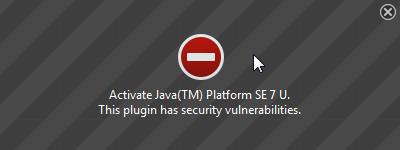
If there is no visible area to activate Java content in the page, click the red plugin icon in the address bar. In the message panel that opens, choose "Allow Now" to enable Java content temporarily.
The image "Fx24-JavaAllowNow" does not exist.
The next time you visit the site or any other that uses Java you will see this message again.
If you want to always activate Java for a particular site, you can use the "Allow and Remember" option shown above.
After activating Java, you may also see a "Security Warning" dialog box, asking you to confirm that you want to run Java. This warning comes from Java itself, not from Firefox.
Does this solve your problem? Let us know.
