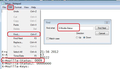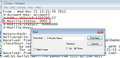Why are Emails older than 6 months missing?
I needed to look back at some history and realized that my emails only go back through November 16, 2015. There are a few beyond that but only about 20 from then to December of 2011. I should have 8 years worth of mail.
All Replies (3)
What OS ? What version of Thunderbird? Is this an Imap or Pop mail account? Which folder has the missing emails - are you talking about the Inbox?
Do not compact any folders as compacting may make situation worse.
Windows 7 Thunderbird 45.1.0 POP Inbox Haven't ever compacted
Compacting is very important. If you do not compact on a frequent basis you could end up with corrupted folders. I'm going to assume some corruption may have occured since emails went missing.
First: Check emails are actually still in Inbox mbox file.
In Thunderbird
- Help > TRoublshooting Information
- click on 'show folder' a new window opens showing profile folder name.
- Close Thunderbird now - this is important
- click on 'Mail' folder
- click on pop mail account name
You should see the 'Inbox' mbox file - it has no extension.
- Open the 'Inbox' file using Notepad
Each email will start with these lines: this is an example
- From - Sun Dec 28 18:14:40 2014
- X-Mozilla-Status: 0001
- X-Mozilla-Status2: 00800000
The oldest emails will be at the top. The emails were downloaded and added to the file in the order downloaded.
If you can see the emails then do the following. I have attached a couple of images to help show you what is modified when you do the following. Use 'Edit' > 'Find' Starting at the top use the look for this line: X-Mozilla-Status: 0001
Make sure each X-Mozilla-Status: has the number 0001
- Edit the number as required working down through the document.
- Save the file.
- delete the 'Inbox.msf' file. A new one will be auto created.
- Restart Thunderbird.
that should get emails back in Thunderbird Inbox .
I would then advise:
- Create folders to store emails in an organised manner. eg: Family, Business, Online Orders, Bills etc.
- Move all good emails from Inbox to suitable folders.
Very old emails can be 'Archived'. Archived emails will still be visible in Thunderbird, but it releases space in the main folders.
How to set up Archive Options:
- https://support.mozilla.org/en-US/kb/archived-messages
- After setting up Archive options, please archive any emails that are eg: dated 2015 or older.
As you have not compacted and may have a corrupted folder, please do the following on the Inbox:
- Make sure all good emails are either in suitable folders for storage or Archived.
- Delete an emails you do not want.
When Inbox is empty:
- Right click on 'Inbox' folder and select : 'Compact'
If you have any emails in the Junk folder:
- Right click on 'Junk' folder and select 'Empty Junk'
- then right click on Junk fodler and select: 'Compact'.
This is some good info on compacting, it explains what compacting does and why it is important.