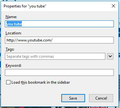You updated the Bookmark Bar today, the info I saved in the Bookmarks' Properties disappeared, how to get them back?
The Bookmark Bar was updated some time this afternoon. When right click on a bookmark, and then click Properties in the bottom row, the screen that comes up is different from before. I saved a lot of important information in the box that used to come up but now all those info disappeared. How do I get them back?
Isisombulu esikhethiweyo
If you have backups you can view them in other browsers.
These have been phased out over the last several updates and if go to Help --> About --> What's New you get : Removed the description field for bookmarks. Users who have stored descriptions using the field may wish to export these descriptions as html or json files, as they will be removed in a future release.
I guess the future is now. So do not know if they are wiped as a whole or wiped when opened.
As mentioned if have a backup do not stick it in.
- https://support.mozilla.org/en-US/kb/back-and-restore-information-firefox-profiles
- https://support.mozilla.org/en-US/kb/export-firefox-bookmarks-to-backup-or-transfer
All Replies (10)
I would think they moved down 1 folder and a new one is in it's place. Your looking for the Bookmarks Toolbar folder in bookmarks. Sometimes it is shoved all the way to the bottom of the bookmarks. Once find it just drag it up so can see the new empty one then can drag them out to the toolbar or to the folder.
This is the new screen that opens up when I click on Properties. The one earlier today and before has a large square at the bottom that I can save a lot of info in, but now all the info disappeared.
Isisombululo esiKhethiweyo
If you have backups you can view them in other browsers.
These have been phased out over the last several updates and if go to Help --> About --> What's New you get : Removed the description field for bookmarks. Users who have stored descriptions using the field may wish to export these descriptions as html or json files, as they will be removed in a future release.
I guess the future is now. So do not know if they are wiped as a whole or wiped when opened.
As mentioned if have a backup do not stick it in.
Hi tkjho, the Descriptions field is no longer visible in Firefox 62+, but your data is still there. I can mention two ways to access it, but neither will be within Firefox, one is within a static page and another is within a third party tool.
Export Bookmarks to an HTML File
This was already mentioned in the Solution above, but for quick references, please see this article: Export Firefox bookmarks to an HTML file to back up or transfer bookmarks. That creates a web page, so you can open it in a Firefox tab, or in any browser. You'll notice the descriptions nested below the linked titles of the bookmarks that have descriptions.
Migrate Bookmarks to Zotero
Zotero is an open source bibliographic/research tool for collecting references. Zotero knows how to read a Firefox HTML bookmarks file and will preserve the descriptions. You can keep your storage purely local, or you can optionally sync with the Zotero cloud.
This is a one-way trip: you can send new references to Zotero from within Firefox using a Zotero add-on, but you won't be able to read/edit bookmark descriptions from within Firefox.
If you want to try it:
The Zotero research tool is available for Mac, Windows, and Linux from https://www.zotero.org/
When you import a bookmarks.html file, it creates entries for each page but it flattens the folder structure, so it comes out like this:
- bookmarks.html, with top-level Bookmarks Menu items
- Bookmarks Toolbar folder
- Folder1
- Folder2
- Other Bookmarks folder
When you click a bookmark, Zotero displays the Title, URL, and "Abstract" which contains the imported Description. (Screenshot #1) Double-clicking the items launches the page in the default browser.

Zotero also has an optional Firefox Connector webextension, which allow saving new pages to a Zotero collection (either under the bookmarks structure, or other folders the user created in Zotero). (Screenshot #2)
<center> </center>
</center>
(I didn't look at cloud sync.)
Using a second program is less convenient than using Firefox features or a fully self-contained Firefox extension. However, it might suit your needs.
Pkshadow said
If you have backups you can view them in other browsers. These have been phased out over the last several updates and if go to Help --> About --> What's New you get : Removed the description field for bookmarks. Users who have stored descriptions using the field may wish to export these descriptions as html or json files, as they will be removed in a future release. I guess the future is now. So do not know if they are wiped as a whole or wiped when opened. As mentioned if have a backup do not stick it in.
Thanks,
I managed to retrieve the info from the HTML file. Just have to manually rearrange and chop up the string of letters into meaningful info associated with each bookmark.
jscher2000 said
Hi tkjho, the Descriptions field is no longer visible in Firefox 62+, but your data is still there. I can mention two ways to access it, but neither will be within Firefox, one is within a static page and another is within a third party tool. Export Bookmarks to an HTML File This was already mentioned in the Solution above, but for quick references, please see this article: Export Firefox bookmarks to an HTML file to back up or transfer bookmarks. That creates a web page, so you can open it in a Firefox tab, or in any browser. You'll notice the descriptions nested below the linked titles of the bookmarks that have descriptions. Migrate Bookmarks to Zotero Zotero is an open source bibliographic/research tool for collecting references. Zotero knows how to read a Firefox HTML bookmarks file and will preserve the descriptions. You can keep your storage purely local, or you can optionally sync with the Zotero cloud. This is a one-way trip: you can send new references to Zotero from within Firefox using a Zotero add-on, but you won't be able to read/edit bookmark descriptions from within Firefox. If you want to try it: The Zotero research tool is available for Mac, Windows, and Linux from https://www.zotero.org/ When you import a bookmarks.html file, it creates entries for each page but it flattens the folder structure, so it comes out like this:When you click a bookmark, Zotero displays the Title, URL, and "Abstract" which contains the imported Description. (Screenshot #1) Double-clicking the items launches the page in the default browser.
- bookmarks.html, with top-level Bookmarks Menu items
- Bookmarks Toolbar folder
- Folder1
- Folder2
- Other Bookmarks folder
Zotero also has an optional Firefox Connector webextension, which allow saving new pages to a Zotero collection (either under the bookmarks structure, or other folders the user created in Zotero). (Screenshot #2) <center>
</center>
(I didn't look at cloud sync.)
Using a second program is less convenient than using Firefox features or a fully self-contained Firefox extension. However, it might suit your needs.
tkjho said
I managed to retrieve the info from the HTML file. Just have to manually rearrange and chop up the string of letters into meaningful info associated with each bookmark.
Hmm, that sounds like more work than I expected. If you open the HTML file in a Firefox tab, the descriptions should be displayed directly below their corresponding bookmarks.
This new-ish extension can import the HTML file and display Descriptions in a sidebar (not the official Bookmarks side, its own sidebar). It is an appealing option for some users:
Thanks,
I managed to retrieve the info from the HTML file. I just have to manually rearrange and chop up the string of letters into meaningful info associated with each bookmark.
Zotero is a bit too complicated for me to try. As long as I got back what was lost, I'm fine with it.
Okay, "strings of letters" made it sound like a scrambled mess compared with, say, words and sentences. I guess it depends on what you were storing in the descriptions...