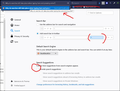Search bar and Address bar functions issues
So in my firefox menu, there's the options setting, and within these settings there's an entire category on the left dedicated to "Search" and right there the very first question it asks is if: Use the address bar for search and navigation OR Add search bar in toolbar. Now forgive me if I'm not understanding exactly, because the help doesn't explicitly say either: Search bar
Use the address bar for search and navigation: This is the default setting. It provides a unified search and address bar. Add search bar in toolbar: Select this setting if you prefer a separate search bar.
But it seems logical to me that one would naturally assume that by separating the search bar from the address bar, that searches would no longer take place in the address bar. So, why are searches still taking place? and how can I turn it off? And just for my understanding, why is the option there if nothing changes by selection a separate search bar? just to take up space on the bar? or did it used to be separate and was forgotten?
All Replies (3)
to solve the search bar issues you can follow these steps------------
Set the address bar (omnibox) to act as your default search box Enable Predictive Search Scan Your PC for Malware Check and Uninstall Messy Extensions Create a New Browser Profile/Account Reset Your Browser Settings Uninstall and Reinstall your Browser
1. Set the address bar (omnibox) to act as your default search box
You can specify the address bar(Omnibox) to operate as a search box. It’s set to automatically use Google though you can still set a different default search engine.
Mozilla Firefox
Repeat steps 1-2 as listed under Firefox in fix 1. Ensure you mark the checkbox next to the option show search suggestions in address bar results and Show search suggestions ahead of browsing history in address bar results.google suggestions not working chrome Close and restart Firefox.
3. Scan Your PC for Malware
If the address bar doesn’t search still, scan your entire computer for malware and clean any infections.
Use a good antivirus and update it before starting the scan.
For chrome, you may run this powerful Chrome Cleanup tool. It is very effective in removing stealth software that could be causing Chrome to experience the address bar issues.
ALSO READ: 7 best security antivirus with trial version for 2019
4. Check and Uninstall Messy extensions
Some extensions are known to hijack the search function in browsers so investigate if you could unknowingly install such and get rid of them.
5...Create a New Browser Profile/Account----
Type about:profiles in the address bar then press Enter. This loads the About Profiles
can't type in google chrome search box
Click Create a New Profile then follow the steps as you’ll be prompted in the subsequent Create Profile Wizard.chrome address bar not working After you’re done, your profile will be listed alongside the rest in Firefox’s Profile Manager. Select Set as default profile under this profile to use it after you restart Firefox.
6. Reset Your Browser Settings---_----
You can return your browser settings back to default if everything else has so far repulsed your efforts to recover your address bar complete search ability.
Open Mozilla Firefox.
Click on menu (press the three bar buttons at top right corner) then tap on.chrome address bar not working Click on Troubleshooting information.chrome omnibox not working Click Refresh Firefox.address bar doesn't search Click Refresh Firefox again and wait for the wizard to run to completion.I'm unable to search from the address bar or awesome bar
7. Uninstall and Reinstall your Browser
Now you may consider uninstalling and then freshly installing the latest Mozilla Firefox or Chrome program.
It’s cumbersome but if successful, you will no longer complain that your address bar doesn’t search.
Ominbox? Chrome? What are you talking about? This is firefox, last I remember, the settings I'm asking for used to be default once upon a time, and I'm sure I don't need 3rd party, yet another security and privacy concern added to my wish to simply eliminate explicitly typed urls from my public search history.
The following seems to be doing the trick...
Harindu Lakshan said
Hello... You can Follow these steps for your problem...Now check your FireFox... :)
- type in searchBar "about:config"
- Accept warning
- Search "browser.urlbar.suggest.searches" and change it to false (Do this Only if you want to disable suggesions)
- Search "keyword.enabled" and change it to false
- Search "browser.fixup.alternate.enabled" and change it to false
BUT! This fix is still rather odd to me that it's even necessary. Why not fix the setting in firefox so that it does what it's supposed to do and SEPARATE search from address bar functions? You know? like isn't that what the option in Firefox is supposed to be for? Otherwise it's just a waste of space to have a separate search box.
Ilungisiwe
Hi D, I think unified address bar searching goes back a long ways.
Why doesn't turning on the separate search bar automatically toggle keyword.enabled? I don't know, I'm sure people have asked that back in the day.
I personally use both bars for searching, but the classic search bar less and less over time.