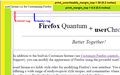Control of print margins
When I try to print a document, including from your frequent questions site, the right and left margins are equal to 1 3/4 inches even though on the web site the margins are set at .5 inches. I have tinkered with all the available options but no matter what I do the result is 1 3/4 inch right and left margins.
This also happens when I try to print a document from Vanguard's message center.
How do I resolve this matter
John V.
All Replies (13)
It looks like this is something that broke in Firefox 81. I've filed a bug for the developers to take a look:
https://bugzilla.mozilla.org/show_bug.cgi?id=1668621
Thanks for reporting this!
On further investigation, this problem appears to only occur if you have never printed before. Once you've printed once, (even just the `about:blank` blank page) then the custom margins start working for subseqent prints.
Thanks for the reply. I have printed often and experienced the problem regularly. Documents from Vanguard have been a pareticular issue. I have lived with the issue for some time. Usually, taking a snapshot and copying the result to Word and then printing results in complete text.
Oh, it sounds like you have some other issue then. Do margin changes work if you open the page "data:text/html,test", then open Print Preview, open Page Settings and then change the margins?
If you cannot change the margins for that page then we should investigate further since that would seem to be some unnusual issue and I think we should be able to get things working for you. If you can change the margins for that page, then unfortunately you're probably experiencing the site-specific https://bugzilla.mozilla.org/show_bug.cgi?id=1661663 on the websites you're trying to print. In that case it will be necessary to wait a few months until that bugzilla bug is fixed.
Perhaps it would also help to take a look at the numeric values under the covers in case the dialog isn't showing something relevant:
(1) In a new tab, type or paste about:config in the address bar and press Enter/Return. Click the button accepting the risk.
(2) In the search box in the page, type or paste print_ma and pause while the list is filtered -- these values correspond to the Page Setup dialog values
Firefox should list four margins for each printers you have used, and the values -- if your Firefox uses inches -- typically are in the range of 0.2 to 1.0. To edit a value, double-click it and type what you want, then click the blue check mark button or press Enter to complete the edit. (Exact values could get revised with additional digits later because under the covers, some kind of conversion is occurring.)
(3) In the search box in the page, type or paste print_un and pause while the list is filtered
Firefox should list four "unwriteable_margin" values for each printer you have used, which are considered areas off limits to printing. These may vary depending on what Firefox picks up from your system settings for the printer. This protects against headers and footers getting cut off.
The values, at least on my U.S. English Firefox, represent hundredths of an inch. So 25 converts to 0.25 inches (a quarter of an inch). This is in addition to the other margins under #2 above.
(4) In the search box in the page, type or paste print_ed and pause while the list is filtered
Firefox should list four "edge" values for each printer you have used, which also are considered unwriteable areas off limits to printing. Typically, these are all zero.
I'm attaching a screenshot showing where #2 (green) and #3 (yellow) appear. The red line shows the maximum extent of the page (the HTML tag) and the blue line shows the document body, which by default has a margin of 8-10 pixels depending on your browser, but many sites remove that default margin and manage the placement of content themselves.
One at a time: Johnathan: Typing in data:... and hitting enter only results in the word test appearing in the text section of the page. jscher: print_ma gets me values b=.5, l=0, r=0,T=.5 print _un gets me two listings for the limits. The top four are in lower case and don't list any printer they are all -1. The lower four, all bolded, list my printer and are all equal to 12 print_ed gets me all zeros. The screen show was not included but when I opened it in this thread it looks as you describe. I printed the text you sent. The result was your text being 1 3/4 " from the left and right side and contained in a light green background with margins at 0.5 inc. Also, the printed text lines are not the same in the printed text and the on screed text because the print lines are shorter. Also, the bottom lines in the fifth paragraph from the bottom were cut off. Looks like the 1 3/4 inch margin was being applied to the bottom of the printing. What do I do next? I am not computer literate so I really appreciate your clear instructions
johnand.margie said
Johnathan: Typing in data:... and hitting enter only results in the word test appearing in the text section of the page.
Yup, it's a simple test page for you to carry out the subsequent steps I gave. Can you can open that "data:text/html,test" page, then from Firefox's "File" menu select "Print Preview", open "Page Settings" and then experiment with changing the margins to different values. For example, if you try different values for the top margin, does the print preview get updated to show a bigger/smaller top margin?
Update: if you don't see a "File" menu you may need to tap your "Alt" key first to make it appear across the top of the Firefox window. Alternatively, you can open the print preview by clicking on the icon that looks like three horizontal lines near the top right of the Firefox window and the clicking on "Print".
Ilungisiwe
johnand.margie said
print_ma gets me values b=.5, l=0, r=0,T=.5
Could you change left and right to 0.2 in case zero is a problem.
print _un gets me two listings for the limits. The top four are in lower case and don't list any printer they are all -1. The lower four, all bolded, list my printer and are all equal to 12
Okay, 12 seems reasonable; about 1/8 inch.
Could you also check the "paper data" code? This specifies a certain size paper. To find that:
(1) In a new tab, type or paste about:config in the address bar and press Enter/Return. Click the button accepting the risk.
(2) In the search box in the page, type or paste paper_data and pause while the list is filtered
Firefox should list the value for all of your printers. My general understanding is:
- 1 => letter (8.5 x 11")
- 9 => A4
Users sometimes report other numbers associated with other kinds of printers, such as label printers. What values are you seeing?
Thanks for your help. Sorry for the delay, been occupied elsewhere. Johnathan, I did as you suggested and the margins appear to change after updating the values.
jscher I did the paper_data entry and got the value 6 for my printer. I could not see any way to change that value. What's next?
johnand.margie said
jscher I did the paper_data entry and got the value 6 for my printer. I could not see any way to change that value. What's next?
If you have Firefox 82 now, could you take a look at this preference that may be replacing paper_data (there are lot of print-related changes under the hood in Firefox 80-82): print.printer_your_printer.print_paper_id
What size do you have for that one?
What I get is"true" I can toggle it to "false"
One time I entered the above string I got three bullets. The "boolean" one was darkened
If you get a bar with Boolean/Number/String and a plus button then that preference is not set on your Firefox. I think it is new in Firefox 82.
I checked in my account for Firefox Version and it is Firefox 82
Firefox on my other computer is listed as Version 81.0.2 with a latest update of Oct 13, 2020 and a statement that is the latest version of Firefox.