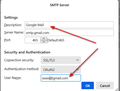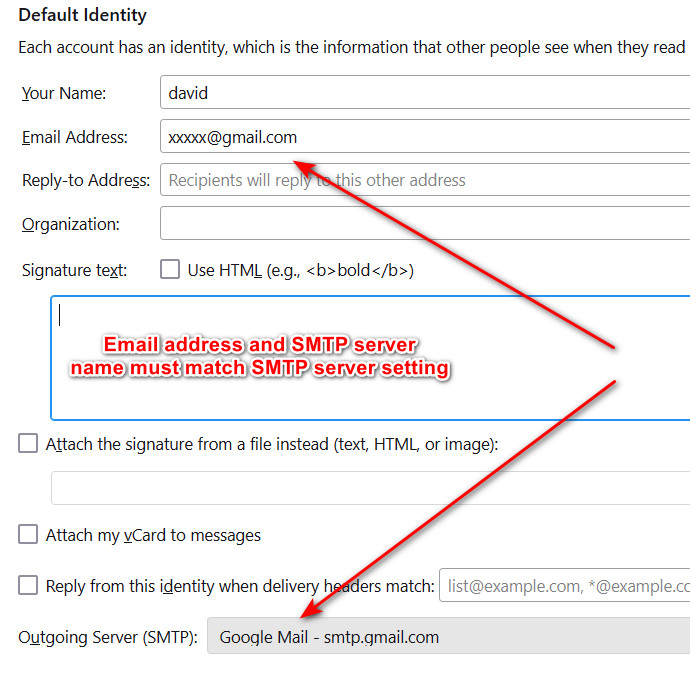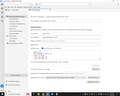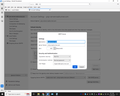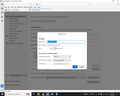When trying to send an email, I received an error message saying that my incoming and outgoing email in settings must match. They do! Still cannot send an email. My ISP says the problem is on your end - something to do with the routing after thunderbird was updated. They said quite a few people are having the same issue. Please fix this!
All Replies (18)
Let me expand here just a little.
Thunderbird is an application that lives on your computer, all it's settings are stored on your computer and there is no "your end" as the product does not phone home looking for information on how to send your mail. Once it is set up, then that is it.
However, due to changes made by many mail providers requiring that the username used to login to their server must be the same as/ or "belong too" the email address sending the mail. MAny Thunderbird users with older profile have been merrily sending mail using a "relay" process that providers used to tolerate and now do not. Hence the new requirements about usernames.
From the very sparse information you have offered. I am guessing.
How many mail accounts do you have configured in Thunderbird (more than one is my guess) How many mail accounts are configured in outgoing server (SMTP) in the accounts list in account settings. (not enough is my guess) Or there might be enough, but they are wrongly assigned.
If you work your way through the list of accounts in outgoing server (SMTP) make sure that there is one outgoing server for each incoming one and that they all have unique names. No point having two of the same name as that is only confusing.
Now work through your incoming accounts in the first pane which has the identify information there is an assigned SMTP server for the identity. Ensure the entry in the list is the correct one. Make sure to click the manage identity button to make sure there is only one identify for each account. If there are more, repeat the check for a unique SMTP server on each email address if the sending email address is to be different.
Once you have done that, then your mail should go out.
BTW, it helps us to know which providers are involved in there sorts of things as going forward the next person from that provider get better answers with less questions because we are aware say Google are tightening their sending requirements. Your question offers some generic information that I might have guessed right about or not.
Generally we know exactly what you tell us. It is a very good idea to include the mail provider, the exact error message you get ( verbatim, not an interpretation)
Thank you for your response. I actually have 2 email accounts and they both appear to be set up correctly. I only use the one labeled default mostly.
The mail provider is roadrunner.
The exact error message is: "Sending of the message failed. An error occurred while sending mail. the mail server responded: <mlglenn@roadrunner.com> sender rejected. The email address you are sending as must match the email address you used to auth. Please check your SMTP settings. AUP#Out-1500. Please verify that your email address is correct in your account settings and try again."
Yeppers, lots of activity on the old roadrunner accounts lately. An almost pathetic lack of support from Spectrum following their changed requirements. So yes, you are caught up in the SMTP mess I explained earlier and will need to work through your accounts, both SMTP and incoming.
Can you tell me how to make sure the SMTP and incoming are set up correctly?
Now I cannot send or receive!
We cannot help when you don't tell us what you did. I am attaching two screenshots to show an example of how to have a setup where account and SMTP server match.
there are no attachments
mlglenn said
there are no attachments
Then maybe go to web site and look at them there. I can see them there.
I have set up the Default Identity and the SMTP Server like the ones in your screenshots. Can you tell me how to do a screenshot so you can see if I am still doing something wrong? I have tried to send an email and get the following message: "Connecting to outgoing server failed. The server may be unavailable or is refusing SMTP settings. Please verify your outgoing server settings are correct and try again."
There is an awesome free snapshot utility at bluefive.pair.com called snapshot. Just download and run. Click cntl and R key and drag the mouse around the item to capture and then click enter key. But the site is down sometimes.
Ilungisiwe
Or use greenshot at https://getgreenshot.org/
I have taken 2 screenshots - can you tell me what I am doing wrong?
You did not include a screenshot of server settings.
I thought I included the Server Settings - will try again.
david said
Or use greenshot at https://getgreenshot.org/
With later windows versions pressing the print scrn (Print screen) button on the keyboard fires up the windows snipping tool which allows you to highlight the part of the screen you want to screen shot to include and automatically saves the image to the clipboard and as a PNG file in the screenshots folder in pictures.
This site can not make use of the clipboard copy, but Bugzilla and the feedback site can.
mlglenn said
I thought I included the Server Settings - will try again.
There are two important issues.
The username you show there is a roadrunner email address. But is in the same roadrunner email address hidden under the setting dialog the same as the username?
You still need to open the outgoing server (SMTP) entry to make sure there is one one entry in there. While having more thanc one is O)K, you only appear to have one account in Thunderbird, so should only really need one SMTP server entry. With only one there is no question which one Thunderbird is actually using.
Were you able to see my screenshot? I guess I just don't follow you. Can you just tell me how to fix this?
I can only assume you do not follow because you are focused on what you think you see and are posting.
Let's start with this familiar image
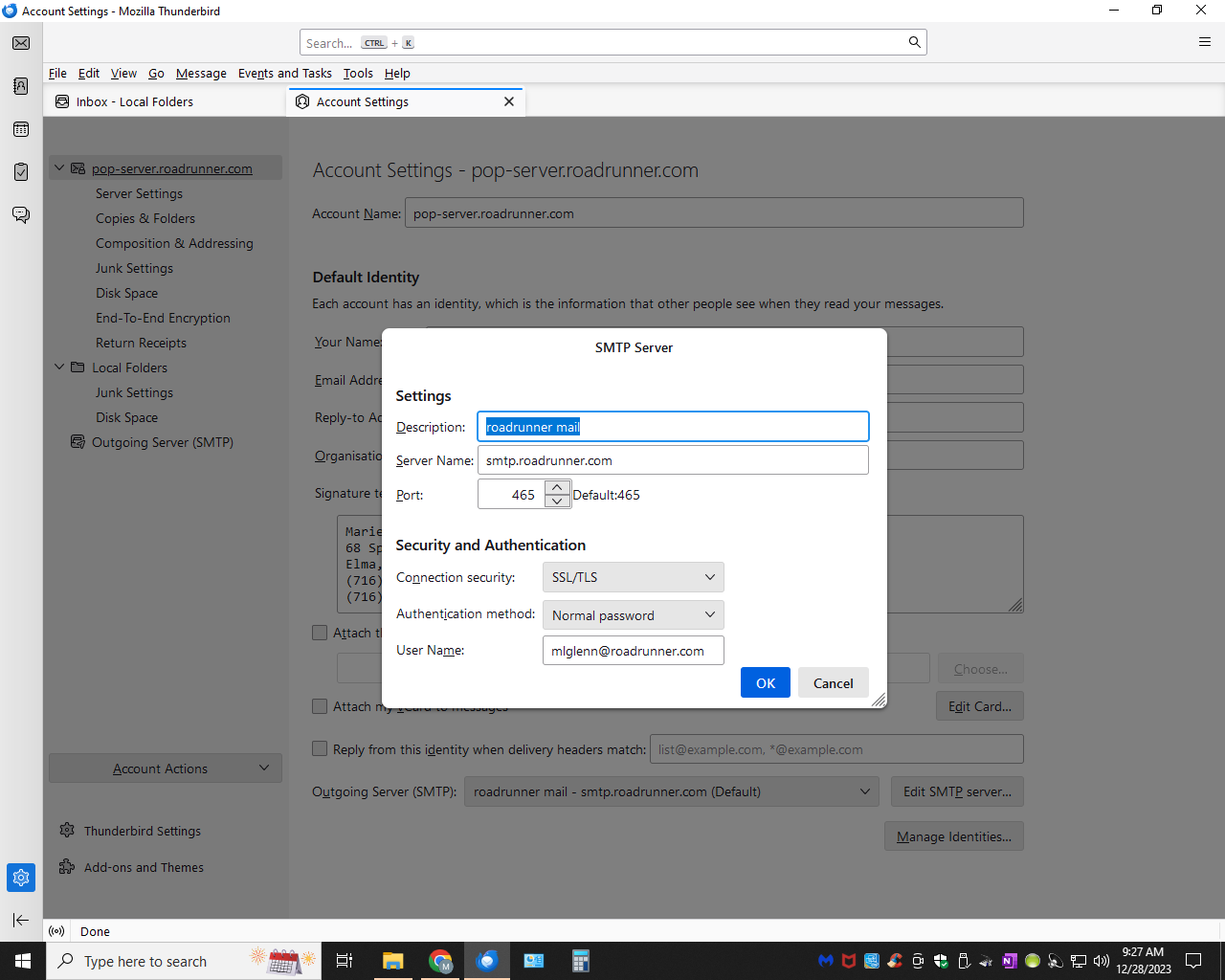 Now here is one I made of essentially the same thing. But I exposed the underlying account settings
Now here is one I made of essentially the same thing. But I exposed the underlying account settings
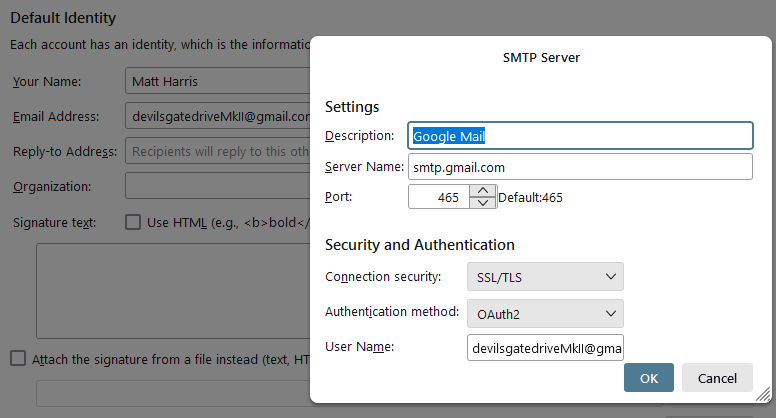
Notice the username in the SMTP settings is the same as the mail account/Default identities email address. This is important, they must match following the changes made by your mail provider.
I talk of checking outgoing server (SMTP). Here it is, in my case at the bottom of the list of accounts in account settings.
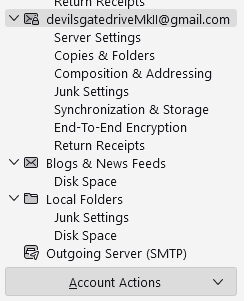
I have already told you how to fix it, in my earlier post, so I have resorted to pictures to try and illustrate what needs to be setup and where to go. This is not a click here and change it to this setting scenario. You actually have to make informed decisions for yourself and report what you see if things fail. I can not do it for you.