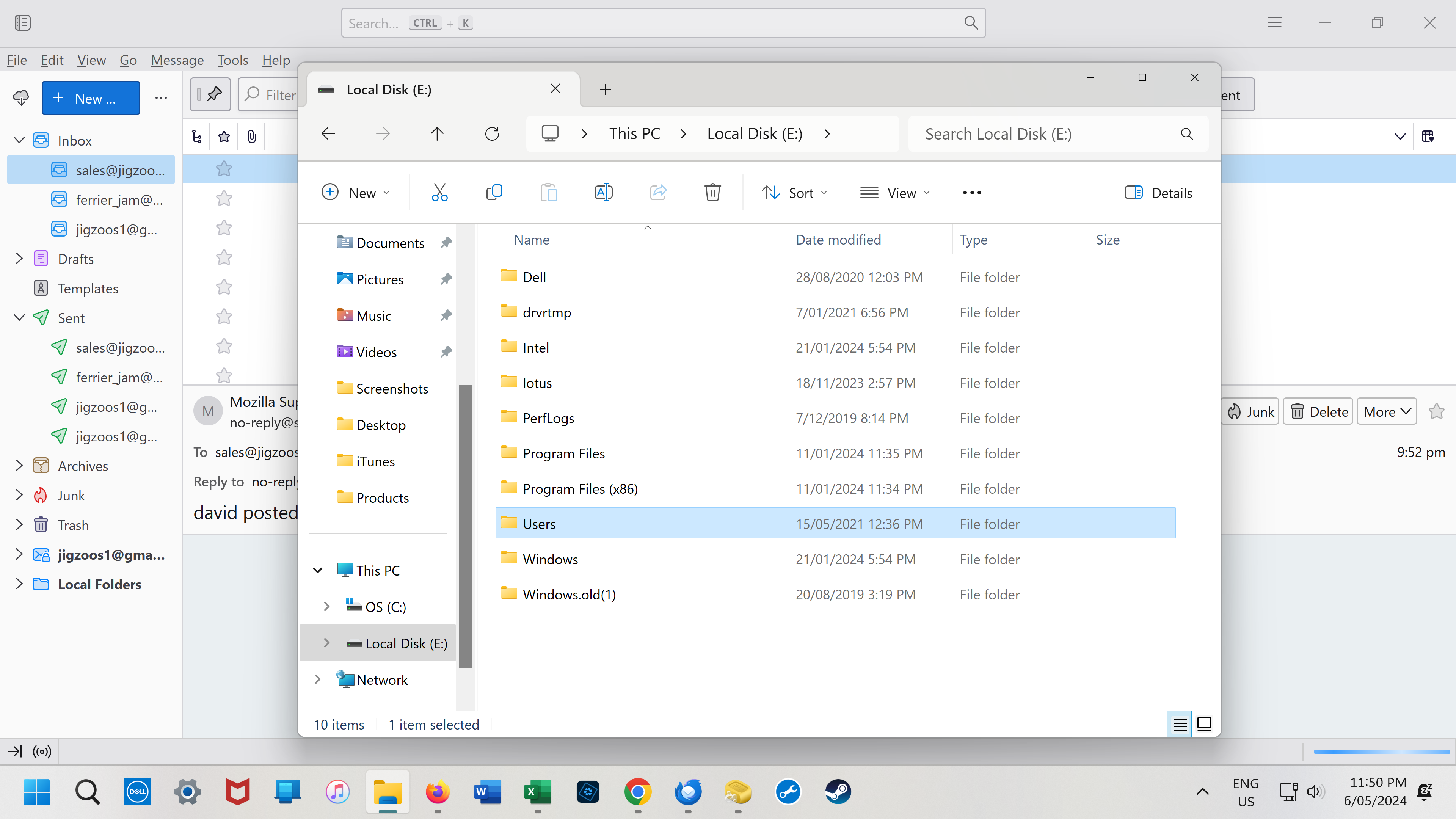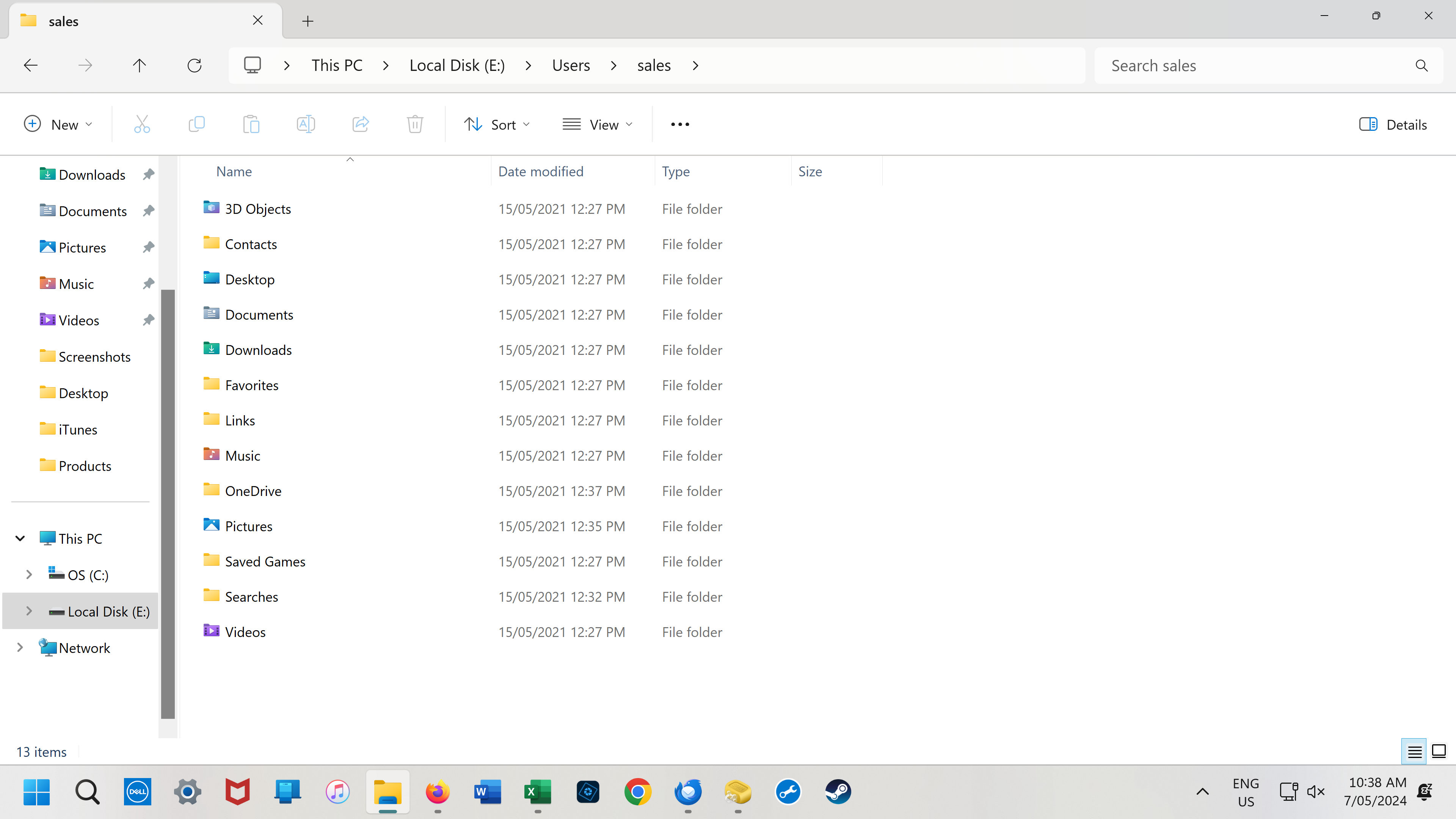Old PC emails
I have a new PC. After installing Thunderbird onto my new PC, emails from my old PC are not there. Can these be recovered? I have a copy of my old PC hard drive files but not the actual PC. Thanks Jim Ferrier
Isisombulu esikhethiweyo
Thanks again. Have attached a screenshot of the Users\Sales folder. I can't see an appdata folder. I originally searched for the E:\users\sales\appdata\roaming\thunderbird folder but couldn't locate it. I then searched for "thunderbird" in the user\sales\ folder and a few results came up but not that one or anything that seemed helpful.
Funda le mpendulo kwimeko leyo 👍 0All Replies (9)
Thanks for your reply, but I can't find the data on my old hard drive so Im guessing they're gone.
They should still be there. Can you do a screenshot of the root directory of that drive?
Is this what you mean? My old hard drive is Local Disk (E:)
Yes, click the Users folder. Under that should be a folder that may include your name or part of your name. Click that and a folder named Appdata should appear in the list. Click that and a folder named Roaming should appear. And there will then appear a folder named Thunderbird. - now, if thunderbird is installed already, you can do a full recovery that will overlay whatever is already there. If that is the desire, just copy the thunderbird folder from drive E to
c:\users\<yourid>\appdata\roaming That will OVERWRITE the existing thunderbird folder
- now, just restart thunderbird
If you have already started using Thunderbird and have messages saved, then the process of salvaging the old PC gets messier. I'll wait for your response.
Update: from a quick review of your screenshot, it appears your Thunderbird account is already active. In that case, recovering the old messages will need some details. So, once you locate the thunderbird folder, do this: - open the file, profile.ini. It will have the name of the profile that was being used. Look next in the subdirectory named profiles for the folder with that name. That was the active profile. Click it. Now, your POP and/or local folders will be in the Mail folder. Folders will have names such as inbox, inbox.msf, etc. Once you find the ones you want, I suggest this: - make new local folders in the Local Folders area with unique names for each of the folders to keep. - install the importexport addon if not already done - highlight one of the new folders, rightclick and select the importexport option to import mbox - select one of the identified folders on drive e and import it. - repeat these steps for each of the desired folders.
Isisombululo esiKhethiweyo
Thanks again. Have attached a screenshot of the Users\Sales folder. I can't see an appdata folder. I originally searched for the E:\users\sales\appdata\roaming\thunderbird folder but couldn't locate it. I then searched for "thunderbird" in the user\sales\ folder and a few results came up but not that one or anything that seemed helpful.
Success. I found the folder by searching for Roaming. Thanks so much for your help. I now have emails going back seven years. Wonderful.
Ilungisiwe
You're very welcome. I was glad to assist. :)