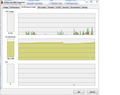Windows 7 counters for Firefox
Hi Experts,
Please help with an issue regarding Firefox productivity in Win7.
I like to use lots of extensions and plug-ins for my FF, but some time ago I started to experience high CPU and memory resources usage for the browser according to the Task Manager. I have an old notebook with 2Gb RAM, which seems to be not enough to use plenty of extensions, especially with other applications running. Basically, there was nothing special (eg Adobe, Apple plug-ins, Adblock, Fire Gestures etc.) but I had to disable all of them according to recommendations on your official site to reduce memory consumption (Safe Mode state). It helped, but now I have only a bare browser which is not appropriate for me.
My question is how can I collect performance statistics based on add-ons configuration? I tried to use Process Explorer utility, which is very beautiful and gives some average values, but I want real numbers to compare (I found no logging option available). I think that Windows Performance Monitor would be useful, but there are lots of counters, and I don't know which of them have relation to Firefox. Could you please provide with basic (or maybe extended as well) counter configuration to track and log main resources used by the browser? That is how I want to test CPU and memory utilization to find out less "harmful" extensions.
Thank you in advance!
Best regards, Yuriy
All Replies (3)
This is a snapshot from Process Explorer for FF activity when I typed my message. Only Adblock and Adobe extension are enabled.
I'm not sure if this is what you are looking for, but type "about:memory"(without quotes) into your address bar. Press enter. That page might help you a bit.
Ilungisiwe
Hi Tylerdowner, Thank you, but it only reads current data, not a collection for an hour eg. If you start Performance Monitor (Win+R, type perfmon, hit Enter, go to Performance Monitor icon under the Monitoring Tools), you'll see what I mean. You get only main processor load as the default counter, and I'd like to customize it for Firefox and then save the report after some time of activity with specific settings.