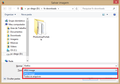How to save pictures as .jpg instead of .dat?
Since I have switched from Safari to Firefox all the pictures I saved from the internet are saved as a dat.-document. How could I change this to save new pictures as .jpg instead of .dat? Thanks in advance!
All Replies (9)
When the save window come up change the kind of file:

Also:
Thanks for your reaction! But I can't choose for JPG, I can only choose between "All documents" or "Preview document"
Try save images in Safe mode:
Also:
Still the options "All documents" or "Preview document" ...
Did you try only type .jpg at the end of the file name(only to test)
Try do a clean reinstall:
Certain Firefox problems can be solved by performing a Clean reinstall. This means you remove Firefox program files and then reinstall Firefox. Please follow these steps:
Note: You might want to print these steps or view them in another browser.
- Download the latest Desktop version of Firefox from http://www.mozilla.org and save the setup file to your computer.
- After the download finishes, close all Firefox windows (click Exit from the Firefox or File menu).
- Delete the Firefox installation folder, which is located in one of these locations, by default:
- Windows:
- C:\Program Files\Mozilla Firefox
- C:\Program Files (x86)\Mozilla Firefox
- Mac: Delete Firefox from the Applications folder.
- Linux: If you installed Firefox with the distro-based package manager, you should use the same way to uninstall it - see Install Firefox on Linux. If you downloaded and installed the binary package from the Firefox download page, simply remove the folder firefox in your home directory.
- Windows:
- Now, go ahead and reinstall Firefox:
- Double-click the downloaded installation file and go through the steps of the installation wizard.
- Once the wizard is finished, choose to directly open Firefox after clicking the Finish button.
More information about reinstalling Firefox can be found here.
WARNING: Do not run Firefox's uninstaller or use a third party remover as part of this process, because that could permanently delete your Firefox data, including but not limited to, extensions, cache, cookies, bookmarks, personal settings and saved passwords. These cannot be recovered unless they have been backed up to an external device!
Ilungisiwe
Typing .jpg at the end works.
Reinstalled Firefox and it still saves everything as .dat.
Show the hidden files and folder:
Go to your profile folder:
Close Firefox and in your profile folder delete the pluginreg.dat file and restart Firefox.
Or create a new profile:
You can try rename (or delete) the mimeTypes.rdf file in the Firefox profile folder to reset all file actions.
- http://kb.mozillazine.org/mimeTypes.rdf
- http://kb.mozillazine.org/File_types_and_download_actions#Resetting_download_actions
You can use this button to go to the Firefox profile folder:
- Help > Troubleshooting Information > Profile Directory: Show Folder (Linux: Open Directory; Mac: Show in Finder)
Thanks cor-el, deleted the file but still no solution :(
@Diego Victor: I will try to make a new profile now