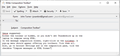Word processing tools (bold face, larger font, smaller font, indent, etc.)
On my desktop computer in Thunderbird, I have full capabilities for word processing with the toolbar. With it one can set different type fonts, font color,smaller font size, larger font size, bold, italic, underline, add or remove a bullet list, numbered list, out-dented text, indented text, text alignment (left, center, right, justify), insert a link, anchor, image, h.line or table, and insert a smiley face. Where can I find these functions. I cannot find these for my laptop computer. On the laptop there are basically no controls.
Ọ̀nà àbáyọ tí a yàn
PROBLEM SOLVED A Big Ah-Ha! I got to thinking and tried <alt>-Write, and that won't work. BUT -- <Ctr>-Write did it! So I have solved the problem, thanks to "Airmail" and "Zenos" to get me thinking a little more about key combinations. Thanks again to the Mozilla Support Community.
Ka ìdáhùn ni ìṣètò kíkà 👍 0All Replies (6)
Either the toolbar is hidden, or you didn't set Thunderbird up on the laptop to compose using HTML.
In the message composition window, right-click on the titlebar. A pop-up menu should appear offering you toolbars. Tick them all.
Also, go to Account Settings and in the composition pane, tick the checkbox "Compose messages in HTML format".
Either the toolbar is hidden, or you didn't set Thunderbird up on the laptop to compose using HTML. In the message composition window, right-click on the titlebar. A pop-up menu should appear offering you toolbars. Tick them all. Also, go to Account Settings and in the composition pane, tick the checkbox "Compose messages in HTML format". ~~~~~~~~~~~~~~~~~~~~~~~~~~~~~~~~~~~~~~~~~~~~ I did what Zenos suggested (above) and nothing was changed. I have attached a screen print of an email I am writing Anyone else out there willing to suggest?
You are composing in Plain Text just like Zenos suggested. There is no Insert or Format on your toolbar. That is indicative of a Plain Text message. If you hold the Shift key when clicking Write I bet all this items and the toolbar are back. Go to Account Settings like instructed above and turn HTML back on.
I checked tools/account settings/composition & addressing and Compose messages in HMTL is, indeed, checked. I tried, again holding the shift key when clicking Write and nothing changed. Though when I tried the same procedure on my desktop computer, the Formatting Toolbar disappeared! Sigh! NOT pressing the Shift key brought the Formatting Toolbar back -- whew!
Ọ̀nà àbáyọ Tí a Yàn
PROBLEM SOLVED A Big Ah-Ha! I got to thinking and tried <alt>-Write, and that won't work. BUT -- <Ctr>-Write did it! So I have solved the problem, thanks to "Airmail" and "Zenos" to get me thinking a little more about key combinations. Thanks again to the Mozilla Support Community.
You set each account to either use HTML by default or else plain text. The shift button trick simply toggles you temporarily to the alternative mode when you create a new message, or forward or reply to an existing one. But if you reply to a plain text message it may well select plain text mode for you, regardless of your own preference. There are add-ons to override this behaviour, though the shift key thing should still work.
Neither ctrl nor alt does it for me here using Windows 7; you may have some unconventional key bindings set up there.
I was going to ask if you were using a Mac, but that looks like Windows 8 or 10 to me. Distinctive ugly window controls. ;-)
Ti ṣàtúnṣe