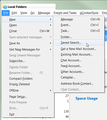No way to create a saved search
I wanted to set up a few Saved Searches in Thunderbird. According to the online instructions, I start by clicking File - New - Saved Search. The problem is, the Saved Search option does not exist. Other options exist (Message, Event, Task etc.) but not Saved Search. I am using the latest version (45.5.1). See screenshot - sorry about the quality, I used my mobile!
Ọ̀nà àbáyọ tí a yàn
Any sign of it in the Application Menu? It hides under "New Message" here.
Another way in: use ctrl+shift+f to launch the the classic search; at the bottom of the search dialogue box I see an option to "Save as search folder", which then launches the same Saved Search dialogue as I'd see via the File|New…route.
I know we have different top level menus in OSX, Linux and Windows, but there are a few lower-level differences (such as Tools|Account Settings in Windows vs Edit|Account Settings in Linux) so it seems quite likely that the Saved Search option may be in quite a different menu tree. :-(
Ka ìdáhùn ni ìṣètò kíkà 👍 1All Replies (6)
Well, here it is in my menu:
That's indeed a different menu. Is this an OS issue? I use Mac OS (Yosemite). But the function should still be available, shouldn't it?
Ọ̀nà àbáyọ Tí a Yàn
Any sign of it in the Application Menu? It hides under "New Message" here.
Another way in: use ctrl+shift+f to launch the the classic search; at the bottom of the search dialogue box I see an option to "Save as search folder", which then launches the same Saved Search dialogue as I'd see via the File|New…route.
I know we have different top level menus in OSX, Linux and Windows, but there are a few lower-level differences (such as Tools|Account Settings in Windows vs Edit|Account Settings in Linux) so it seems quite likely that the Saved Search option may be in quite a different menu tree. :-(
Gotcha! That is indeed the answer (cmd+shift+f, btw, not ctrl :-) My iMac keyboard has both). The easiest way is via the hamburger at top right, I find. Then I save the smart folder/saved search under Local Folders so it's always quickly accessible (and visible). If I use Unified view for the inboxes, it's not so easy to get at if the smart folder is subordinate to one of the inboxes.
Many thanks for quick & effective help!
Alan
I use both Windows and Linux, but the perversions of the Mac world always leave me baffled. ;-)
Thank you for the feedback.
They do it on purpose, Zenos. I drift between Win 10 and Mac OS several times a day but still find Windows more logical. Don't tell anyone I said that, though. ;-)
Alan