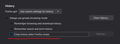"clear history when firefox closes" was enabled automatically. and all my data was removed!
"clear history when firefox closes" was enabled automatically (idk why!) and so all my data was removed! how can i recover them? (history, user/pass and tabs)
All Replies (3)
That would not clear anything but history. Things like login credentials and bookmarks are not affected by this. Have you looked into your passwords settings and any existing passwords in Preferences?
Did you update to FF 71 from a much older version? Some settings do not migrate or an entirely new profile is created when updating from significantly older versions.
You may want to check about:profiles by typing this into the address bar. See if there is another profile to load which has your login passwords, etc.
You may want to check your Windows user profile directory for the Firefox profiles directories and see if there is one which is not being detected by the profile manager. (You can just move up one directory after clicking Open Directory in the profile manager.) If you see more than one [random alphanumeric].default or [random alphanumeric].default-release folder, or [random alphanumeric].[something else] which is not listed in the profile manager, you may be able to resurrect this profile, or at least the logins from it.
Thanks crankygoat,
Unfortunately there is just one profile and it's fresh one. There is no data except my bookmarks. actually i really need old Tabs.
Hi shahab.shahali, if you open your profile folder, are there any files in the sessionstore-backups folder from before the destructive event? More info:
Firefox creates numerous session history files, but because session history is only for the immediately previous session, it is unfortunately too easy to lose it. Could you start by making a backup of your existing session history files? Here's how:
Do not exit Firefox, or if you closed it, don't re-open it.
(1) To open your profile folder...
If Firefox is still running:
You can open your current Firefox settings (AKA Firefox profile) folder using either
- "3-bar" menu button > "?" Help > Troubleshooting Information
- (menu bar) Help > Troubleshooting Information
- type or paste about:support in the address bar and press Enter
In the first table on the page, click the "Open Folder" (or "Show in Finder") button.
If Firefox is closed:
Type or paste the following into the Windows Run dialog or the system search box and press Enter to launch Windows Explorer:
%APPDATA%\Mozilla\Firefox\Profiles
In that folder, do you see a semi-randomly-named folder? If so, click into it. If you find multiple such folders, find the one that was most recently updated.
(2) Copy out session history files
In your profile folder, double-click into the sessionstore-backups folder. Save all files here to a safe location such as your Documents folder.
(3) What files did you find?
The kinds of files you may find among your sessionstore files are:
- recovery.jsonlz4: the windows and tabs in your currently live Firefox session (or, if Firefox crashed at the last shutdown and is still closed, your last session)
- recovery.baklz4: a backup copy of recovery.jsonlz4
- previous.jsonlz4: the windows and tabs in your last Firefox session
- upgrade.jsonlz4-build_id: the windows and tabs in the Firefox session that was live at the time of your last update
Could you take a look at what you have and the date/time of the various files to see whether you think any of them would have the missing tabs?
To preview the contents of a file, you can drag and drop it onto this page, then click Scrounge URLs:
https://www.jeffersonscher.com/ffu/scrounger.html
That tool is on my site, so please let me know if it doesn't work for you.