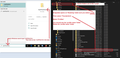Removing GMAIL account
Have removed Gmail account. Checked that both IMAP and SMTP servers are removed. No calendars associated. Have restarted TB and PC as well. Still getting the "sign in to Google account" pop-up window for the deleted account, which is driving me NUTS.
TB 91.11.0 (64-bit) on Win 11.
Any help much appreciated.
Ọ̀nà àbáyọ tí a yàn
Okay, a little tricky, but we're desperate, right? - exit TB - in File explorer, locate profile and make a backup copy of prefs.js - open prefs.js in a text editor, such as notepad - see if you can locate the account. there may be several lines. delete each, but leave no blank lines. be careful. - save prefs.js and start tb.
if there are problems, just exit and replace with the backup copy. And this is just a wild guess.
Ka ìdáhùn ni ìṣètò kíkà 👍 1All Replies (9)
If you had multiple accounts, the issue may be that there is still an outgoing SMTP server.
Only one gmail account installed and as noted I made sure to remove the SMTP server also
My only other thought would be, via File Explorer, to view your profile and the Imapmail folder to see if there are remnants of the deleted account.
thanks David, good idea, wouldn't have thunk of that myself.
Found %APPDATA%\Thunderbird\Profiles\ and under one of the listed profiles the \ImapMail\ folder, which contained imap.gmail.com.msf file. Have deleted this file. It has not solved the issue unfortunately. I searched the entire ....\Thunderbird\ folder tree for files named gmail and found no more. Still getting the pop-up when thunderbird starts.
Suggestion: perhaps there is something still in the cache .
Exit Thunderbird - this is important.
- In windows search type: %Appdata%
- Select the %Appdata% file folder
- Make sure to select the 'Local' option - do NOT select the 'Roaming' option as that contains your profile data.
- Then select 'Thunderbird'
- select 'Profiles'
- You should now see the 'profile name' folder .
- Either delete that folder or delete it's contents.
When you restart Thunderbird windows will auto create the cache files.
Thanks for the suggestion TH followed your instructions, exited TB, deleted the folder entirely. Rebooted machine just in case and restarted TB - same effing popup. Head scratcher. I would really like to be rid of it but equally would really NOT like to reinstall TB and have to redo all my settings and whatnot.
Ọ̀nà àbáyọ Tí a Yàn
Okay, a little tricky, but we're desperate, right? - exit TB - in File explorer, locate profile and make a backup copy of prefs.js - open prefs.js in a text editor, such as notepad - see if you can locate the account. there may be several lines. delete each, but leave no blank lines. be careful. - save prefs.js and start tb.
if there are problems, just exit and replace with the backup copy. And this is just a wild guess.
Hi David! Thanks for your perseverance! Ok so, I think that was a result! Tracked down prefs.js in %APPDATA% and found the following: a. the folder for some bizarre reason contained 13 copies of prefs.js (named prefs-1.js through prefs-13.js).
I deleted all of those. Then went to editing prefs.js and sure enough;
b.the file still contained references for both gmail calendar (which I never set up or used) for the old account AS WELL as all settings and data for the gmail SMTP server (which was deleted when looking in TB settings).
So deleted all those lines, kept the backup prefs files and restarted TB. Nothing broken so far and no Google pop-up! AWESOME!! Thanks a lot once more!!
Ti ṣàtúnṣe
Great! Desperate moves are sometimes the best. :)