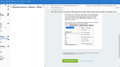What happened to the "READ" indicator number next to the folders in Thunderbird 115.2.2?
Before the most recent update to 115.2.2 (32bit), a greyed number showing how many "READ" messages were in each folder along with the nice, dark number to the right side of the folder column that indicates/shows how many "UNREAD" messages are in each folder. Now, with the update to 115.2.2 (32bit) that greyed number is gone and I cannot find any way to get it back.
i.e., that greyed number would show if any folder, MOST important to ME the TRASH folder, contained READ messages waiting to be removed/deleted when I choose to EMPTY TRASH.
Now I have to actually CLICK on EACH folder to make sure that no unneeded messages are waiting to be deleted.
Oversight or intentional change?
Can I get that feature back?
Appreciate your help.
Sincerely,
Oldheart
Ọ̀nà àbáyọ tí a yàn
Hi Oldheart,
The Folder Pane Header which has that three dots "..." menu is hidden.
Far right of the TBird toolbar (Get Messages, Write, Reply, ...) is a three-bar "Hamburger" menu icon. Click then and in the popup menu select View, then Folders, and then Folder Pane Header. Now you will have a Header line at the top of the list of folders with the three dots.
Click the three dots icon and select "Show total message count". That will show the total number of messages in each folder (read and unread).
Hope this helps,
Ka ìdáhùn ni ìṣètò kíkà 👍 2All Replies (10)
My version is 64 bit and works properly. Check the three dots to right of 'New Message' button to see if the total count is unchecked. That may explain it.
I do not see a separate "New Message" "Button" in my 32bit version. I've looked at every HELP or SETTINGS entry but do not see that button or any 3 dots next to ANY "Title".
Sorry I'm as dense as I am.
SO,
Can I just install 115.2.2 64bit without making ANY changes or uninstalling or saving or backing up the current 32bit install? I can do without those greyed numerals if I have to, but I sure don't want to lose any of my current 32bit info/profile info/content.
Thanks for your patience,
Jer - Oldheart
A manual install of a 64 bit version will most likely see your profile de6termined to be obsolete and a new one created. Changing the bitness of Thunderbird is really a rather pointless exercise as the same source code is used to make both versions and making the change causes the profile per install to kick in an loose your existing profile.
Beside the + New Message you should see three ... clicking that shows a menu. Simply select show total message count from that menu.
You should probably right click you deleted and junk folders (trash spam) and select properties and then the include this folder when checking mail. Generally with IMAP account the Junk/Spam and Trash/Deleted folders are not polled for unlisted messages unless you actually select the folder first.
Thanks Matt but none of what you describe shows in my installation. If I could take a screenshot it would be clear that there is NO "+New Message" anywhere in this installation of Thunderbird. Only a "classic" Menu Bar.
But I appreciate your try.
Thanks,
JEC - Oldheart
OldHeart said
If I could take a screenshot it would be clear that there is NO "+New Message" anywhere in this installation of Thunderbird. Only a "classic" Menu Bar.
Why can't you. The forum reports you as using windows 10. So you press the print scrn button on your keyboard. Then just open the paint application and paste in the screenshot. Save it as a PNG file and attach it to your reply on the forum.
This is what I see in the daily developer build, and what I would be expecting you to see as well.
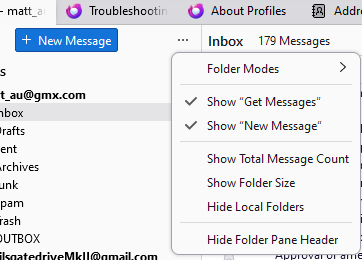
Thanks again Matt, I had never learned to do a screenshot with that method before. It's obvious I'm only a wannabe 'puter nerd. Just short of 30 years owning, running, modifying and building, first MSDOS 3.0(?), then Windows (95 through W11 Pro x64) computers and still dense. Maybe it's advanced aging catching up with me
Here's the screenshot.
JEC - Oldheart
Sorry, forgot to edit details, here's the screenshot.
Ọ̀nà àbáyọ Tí a Yàn
Hi Oldheart,
The Folder Pane Header which has that three dots "..." menu is hidden.
Far right of the TBird toolbar (Get Messages, Write, Reply, ...) is a three-bar "Hamburger" menu icon. Click then and in the popup menu select View, then Folders, and then Folder Pane Header. Now you will have a Header line at the top of the list of folders with the three dots.
Click the three dots icon and select "Show total message count". That will show the total number of messages in each folder (read and unread).
Hope this helps,
Michael,
Thanks !! That's it!!
I appreciate ALL your time and help, Michael, David, and Matt.
Thank You REAL hard.
Sincerely,
JEC - Oldheart
Michael said
[..]Click the three dots icon and select "Show total message count". That will show the total number of messages in each folder (read and unread).[..]
Thank you, this worked. The only issue left, however, is that "total count" & "marked as unread" notifications are indistinguishable, since they're both gray. The old UI had colums with headers.