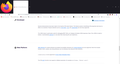New update messed everything up
So I opened firefox today and it updated and after it updated my tabs are now like a 4th of my screen (see screenshot) and also the bookmark bar is now white where I believe it was grey or black before. I am not sure what to do to fix this issue.
Ọ̀nà àbáyọ tí a yàn
Is it possible that you have extensions, a theme and/or userChrome file which need(s) to be updated? Try restarting in troubleshoot mode.
https://support.mozilla.org/en-US/kb/diagnose-firefox-issues-using-troubleshoot-mode https://support.mozilla.org/en-US/kb/troubleshoot-extensions-themes-to-fix-problems https://support.mozilla.org/en-US/kb/troubleshoot-issues-related-to-add-ons
Ka ìdáhùn ni ìṣètò kíkà 👍 1All Replies (5)
Ọ̀nà àbáyọ Tí a Yàn
Is it possible that you have extensions, a theme and/or userChrome file which need(s) to be updated? Try restarting in troubleshoot mode.
https://support.mozilla.org/en-US/kb/diagnose-firefox-issues-using-troubleshoot-mode https://support.mozilla.org/en-US/kb/troubleshoot-extensions-themes-to-fix-problems https://support.mozilla.org/en-US/kb/troubleshoot-issues-related-to-add-ons
It looks like your userChrome.css modifications cannot handle the large Firefox View tab icon. You can temporarily disable them for now by going to about:config and changing toolkit.legacyUserProfileCustomizations.stylesheets to false then restarting the browser.
Terry said
Is it possible that you have extensions, a theme and/or userChrome file which need(s) to be updated? Try restarting in troubleshoot mode. https://support.mozilla.org/en-US/kb/diagnose-firefox-issues-using-troubleshoot-mode https://support.mozilla.org/en-US/kb/troubleshoot-extensions-themes-to-fix-problems https://support.mozilla.org/en-US/kb/troubleshoot-issues-related-to-add-ons
so restarting in troubleshoot mode made it look better. I don't have the energy to troubleshoot tonight so I'm just gonna deal with it and work to fix it tomorrow
@zeroknight I tried setting this to false and it didn't help any in my situation. thank you though for the input
If the Firefox View icon is a problem, right-click it and select Remove from Toolbar.
After going through the troubleshooting steps it was my theme got set to auto and somehow my auto is set to light theme lol. Setting myself to dark theme helps my eyes not hurt.
Terry said
If the Firefox View icon is a problem, right-click it and select Remove from Toolbar.
The large tab issue was fixed by this as well but I found it by clicking around in anger lol.
Thank you for the help with my issue