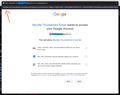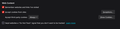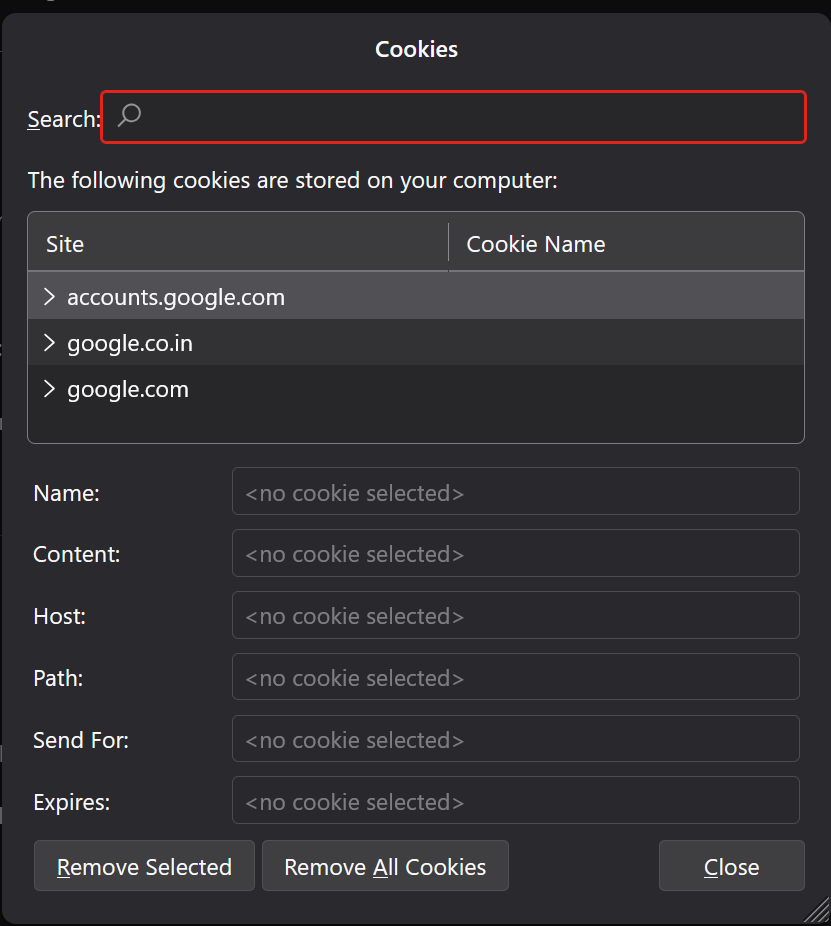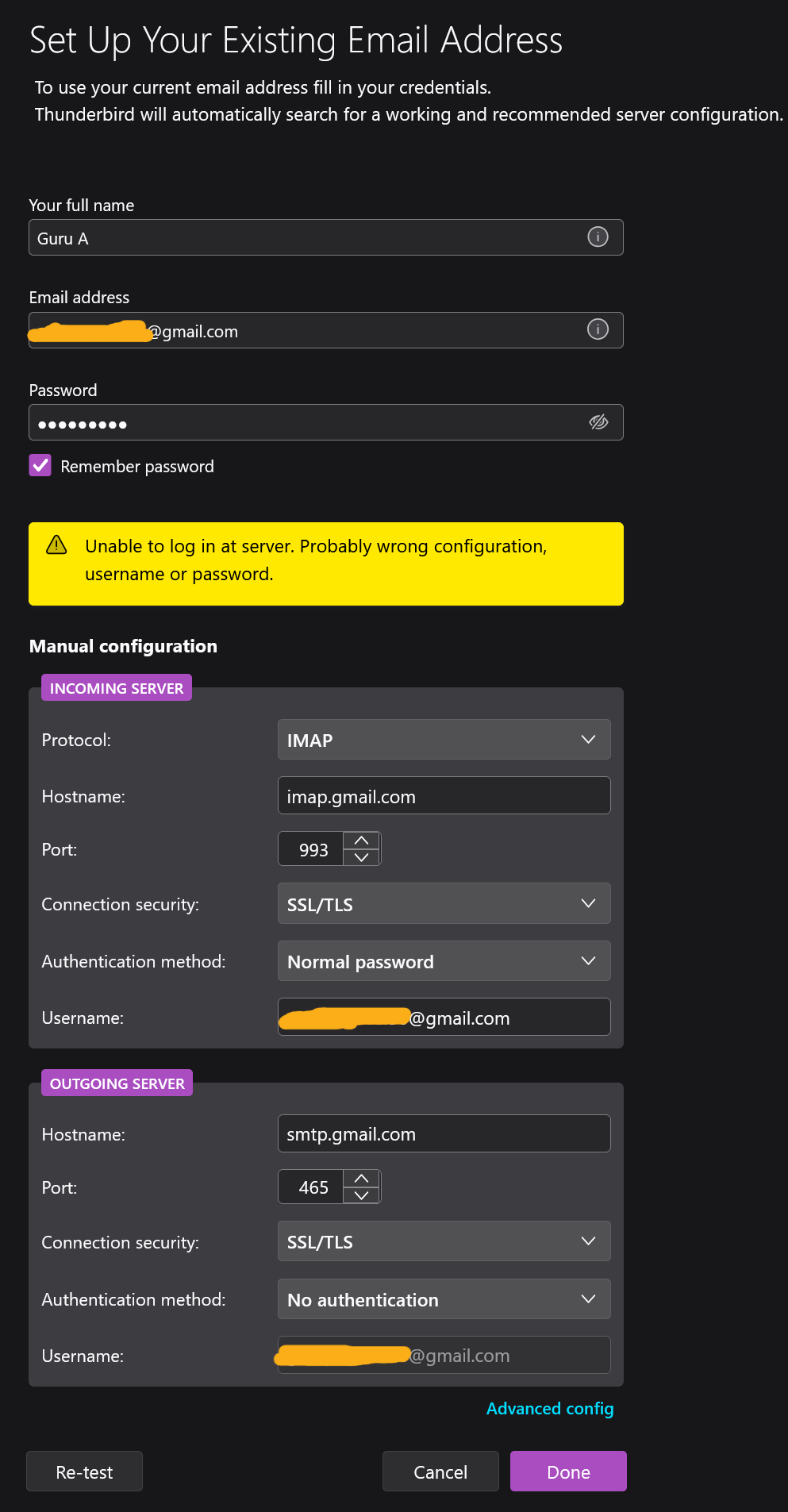Help Needed with oauth Login Issues
I've been using Thunderbird for several years now without any issues, and I currently have the latest version installed. I typically have multiple email accounts logged in. Recently, I tried adding a Gmail account, but it wouldn’t log in, showing the error: "Unable to log in at server. Probably wrong configuration, username, or password."
I’ve tried the usual fixes like closing and reopening Thunderbird, clearing cache files, and even searching online for solutions. Based on what I found, I’ve tried turning off VPN/antivirus, changing the default browser, clearing browser data, and, finally, uninstalling and reinstalling Thunderbird after removing all my email accounts.
Now, I’m unable to log in to any of my accounts, which were working fine before. Can anyone guide me on how to resolve this issue?
Thanks in advance!
Ti ṣàtúnṣe
All Replies (19)
These steps usually work:
- be sure that cookies are accepted at settings>privacy&security'
- at email setup, enter name and email address and NOTHING ELSE. Let thunderbird fill in server info and Google will prompt for password.
Yes, I tried and it is also not helping me. Thanks for the response.
you might also check settings>privacy&security to ensure that no remnants of passwords are there. What specific error are you getting?
I don't have saved any passwords.
I just fill the name, email and password and click continue, IMAP is automatically selected and I click on done, a popup will appear and I accept it and that's it, it shows the error message 'Unable to log in at server. Probably wrong configuration, username, or password'. This will happen if I try to login with any email.
I have a doubt. I don't know what I am asking was correct or not. The popup message comes from other browser or from thunderbird? Because I have the the thunderbird icon on the popup. (please see the attached Image)
What happens when you do not enter password? My suggestion had been to not enter it until prompted by Google.
Even If I didn't enter the password it is going to the next process, I mean to the popup window. It doesn't show that you haven't enter your password.
the popup will be different and asks for password.
Yes, I received a popup to enter my password only for the 1st time after reinstalled the app and it never asked for password again. But when I enter my password for that 1st time, I received an email from google and that says, New signin detected. Usually we all will receive this google message after logged into a third party app. But I received it here also, which means google granted the access to login, but thunderbird is denying it.
If google prompted for password and accepted it, the account should be okay. If you close and restart thunderbird and the account then doesn't work, that could be an indication that thunderbird is being interrupted when closing and updating account info. Since you state Google accepted the password, I don't know what you mean by 'thunderbird is denying it'.
I mean 'I think thunderbird denying it'. I don't know how to say it. May be any system settings are affecting this to happen. If google accepted then why am I facing the issue? Is there any possible way to find a solution?
All I can suggest from where I am is to start over:
- remove the account if it installed
- check at settings>privacy&security that cookies are accepted
- check at settings>privacy&security that there are no password entries for that account
- click the menu to create email account and enter name, email address and nothing else
- that should prompt a google popup for password
- after entering it, the account should be done, with no further prompts. These steps usually work.
When you said
2. check at settings>privacy&security that cookies are accepted 3. check at settings>privacy&security that there are no password entries for that account
are you mentioning the default browser?
If that's what you said then everything is correct as you said.
I didn't mention a browser. That shouldn't normally be an issue.
The instructions are for Thunderbird, not your system's browser. Oauth prompts happen IN Thunderbird, not your system's browser.
Cookies are already accepted, and there is no passwords saved. But still the problem exists.
Solved the problem by removing thunderbird on https://account.microsoft.com/privacy/app-access and when configuring the mail again, Incoming Server -> Authentication Method = Normal Password, Outgoing Server -> Authentication Method = No Authentication
I don't know how safe this is and first step might be redundant but it worked for me
Thanks for your response @mustafa
I cleared the data in Microsoft account -> Privacy -> App access Still no changes.
My suggestion was to NOT enter password. be sure that cookies are accepted.