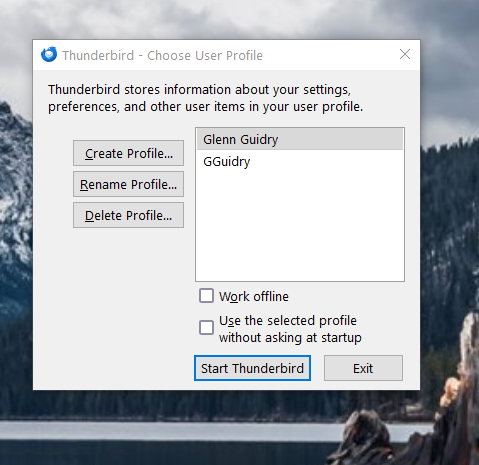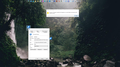shortcuts
I have two profiles in my Thunderbird account. I want to create desktop shortcut for each profile. That way I can use the shortcut to get my email. On on profile I just want it to go straight to that account without asking for a password. On the other one I want it to ask me for a password. Is that possible and if so how can I do that?
All Replies (16)
I am assuming a Windows PC.
- - exit thunderbird
- - rightclick on desktop and create a new shortcut for one of the profiles.
- - in the target, append to the right of thunderbird.exe: -profilemgr "c:\<profile location>"
- - save and give desired shortcut name
- - repeat the process for the other profile, creating a different shortcut name
- - start the one for which you want a primary password and create it.
Note: "profile location" is normally c:\users\<yourid>\appdata\roaming\thunderbird\profiles\<profilename>
At this point, you should have two desktop icons, each starting thunderbird with a different profile. You cannot run both at the same time.
Ti ṣàtúnṣe
Thanks for the reply David.
Yes I am using windows 10 Pro.
I tried what you posted but in the end, it didn't matter which shortcut I clicked on it gave me profile manager for the same profile. I would like the profile manager to come up for one of the profiles so I can use a password. The other shortcut I would like for it to go straight to that profiles in box.
Was not able to do that with your example...I must be doing something wrong.
the TARGET in profile should look like this
c:\program files\Mozilla Thunderbird\thunderbird.exe -profilemgr "c:\users\<yourid>\appdata\roaming\thunderbird\profiles\<profilename>"
post a screenshot if having trouble
Note there is a space after thunderbird.exe and before -profilemgr and another space before "c.... and note the double quotes
Question to you: We are experiencing a few problems on the forum regarding email notification of posts. Did you receive an email notifying you of my response? Please let me know as that will be helpful. I ask because I am not. I saw your reply because I was reviewing responses online. Thanks much.
shortstop1 said
Thanks for the reply David. Yes I am using windows 10 Pro. I tried what you posted but in the end, it didn't matter which shortcut I clicked on it gave me profile manager for the same profile. I would like the profile manager to come up for one of the profiles so I can use a password. The other shortcut I would like for it to go straight to that profiles in box. Was not able to do that with your example...I must be doing something wrong.
Open a Run box: Windowskey+R, type thunderbird.exe -p
Uncheck the box 'Use the selected profile...'. If you start TB this way, you can select the desired profile. Once TB is running, Help/Troubleshooting Info, about:profiles, to launch another profile, without closing the current profile. It will run in a separate window, so both can run at the same time.
here is what I put in the Target:
C:\Program Files (x86) \Mozilla Thunderbird\thunderbird.exe -profilemgr "c:\users\<gjgui>\appdata\roaming\thunderbird\profiles\<GGuidry>"
I did not get a notification that you had replied...I just came to check on it.
On you second suggestion...I don't want both running at the same time.
I have created a shortcut on desktop: I gave it the name 'Thunderbird Profile Manager' In Properties Target it says: "C:\Program Files (x86)\Mozilla Thunderbird\thunderbird.exe" -P
When I click on it the Profile Manager opens I can select whatever profile I want. Do not select 'Use the selected profile...'. Click on 'Start Thunderbird'.
The one shortcut offers the options to start any profile.
In addition as sfhowes stated: Once TB is running, Help/Troubleshooting Info, about:profiles, to launch another profile, without closing the current profile.
But as soon as you as you have clicked on 'launch profile', you can close the first Thunderbird window. You do not have to keep the first profile running - you just have the option.
However, nothing is stopping you from exiting Thunderbird and clicking on the 'Password Manager' and then selecting the other profile. It's just a case of sfhowes stating you have a choice.
If you have set up the second profile to use a 'Primary Password' then it should prompt for the primary password because I'm presuming that second profile contains a completely different set of email addresses which for some reason you do not want any other user who has access to your computer and your user account from getting access to those particular saved passwords. Please note the Primary Password does not stop people reading emails already downloaded or downloading new mail - it just blocks access to see stored passwords.
Ti ṣàtúnṣe
Did you include those brackets around c:\users\<gugui>\appdata.... ? That is your error. the same applies to the profile name. you need the full profile name listed after thunderbird\profiles\actualprofilenamehere I use those brackets to denote that I don't know the actual text to go there. for example, if your profile's name was xxx.default-release, then the target would need to be this:
C:\Program Files (x86) \Mozilla Thunderbird\thunderbird.exe -profilemgr "c:\users\gjgui\appdata\roaming\thunderbird\profiles\xxx.default-release"
do that and it will work. The advantage of this approach is that it does what you want - allows a one click to the desktop icon to start thunderbird with the desired profile.
and thanks for the response on receiving the email on my response.
Ti ṣàtúnṣe
I still can't get it to work like I want.
Can you tell me what file in the "c:\users\gjgui\appdata\roaming\thunderbird\profiles\ekx2h5x7.GGuidry" does Thunderbird use to open the email of that profile?
note..the "ekx2h5x7.GGuidry" is hypothetical folder
Ti ṣàtúnṣe
Please post the exact content of the TARGET entry. We need to see the actual to advise. The command line there, using profilemgr, designates that profile for thunderbird's use. specify the profile name as it actually exists in the profiles folder. To ensure you're doing it all correctly, please also include a screenshot of that profile. That will confirm that the folder is a true profile.
This is what I have in the Target:
C:\Program Files (x86) \Mozilla Thunderbird\thunderbird.exe -profilemgr "c:\users\gjgui\appdata\roaming\thunderbird\profiles\xxx.default-release"
That opens the profile manage where I can pick which profile to use.
I left the "xxx.default-release" there because that is the only entry that will open the profile manager. (see image)
These are the sub folders from the profile folder...which none have default-release
Ekx2h5x7.Glenn Guidry Hwpatoz1.GGuidry J32tx71m.default Klc2l22y.Glenn Guidry Thljpcyg.Glenn J Guidry
As I had indicated, that was just an example. What is needed there is the REAL NAME because THAT is the profile that will be opened. Giving profile manager the name of a non-existent profile accomplishes nothing. What you're coding here needs to be the full address on hard drive - NOT what is displayed on your screenshot of profile manager. Here is an example:
C:\Program Files (x86) \Mozilla Thunderbird\thunderbird.exe -profilemgr "c:\users\gjgui\appdata\roaming\thunderbird\profiles\klc21227 Glenn Guidry"
Tip: You do not need to have such long names of profiles. They could just as easily be Glenn1, Glenn2, etc. And that would shorten the length of your entry in Target line. All that is important is that they each have a different name.
Reminder: doing this will create the first of the two icons you wanted. Once done, copy and create a second desktop icon and just change the name of the profile and set a new desktop shortcut name.
This is what I put in the Target:
C:\Program Files (x86) \Mozilla Thunderbird\thunderbird.exe -profilemgr "c:\users\gjgui\appdata\roaming\thunderbird\profiles\klc21227.Glenn Guidry"
and this is what I get: see below
Guess I should just use the program manager and delete the profiles and create new ones
I suggest you stop putting spaces into profile names. Change it to something without spaces. I am assuming that your thunderbird.exe does exist where you state - program files (x86) I did a test with a space in profile name and it fails.