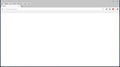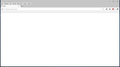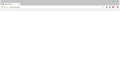Bookmark bar invisible and Menu opened And invisible, but not selected?
I opened my browser yesterday and was met by this (Check the printscreen). My bookmark bar is invisible when i start my browser, and the "Bookmarks bar" is selected (in right click). If I un-select it and then select it in again, my bookmarks appears as normal, but if I close Firefox and re-open it, my bookmarks are gone again. As that wasn't enough, it appears as if my menu bar is selected And also invisible, but it´s Not selected. If i select it, the menu bar opens a "line" Under where it normaly is. (I´m also unable to "Customize" my browser, the window pops up, but it´s just empty ) I´m Not running in fullscreen, I have tested in safe-mode and everything works fine in safe-mode, tried turing off and uninstalling all my extensions, with no success. I´ve tried just about everything but reinstall my browser. That doesn´t feel like a solution, since it was working fine just a few days ago. The only thing that seems to fix my problem is safe-mode. But I don´t wanna keep going into safe-mode everytime I open my browser. I´ve searched google, without any luck. Can Anyone please help? (I apologize in advance for my spelling , I'm Swedish.)
由 Rastrom 於
所有回覆 (3)
Make sure that toolbars like the "Bookmarks Toolbar" are visible.
- "3-bar" menu button > Customize > Show/Hide Toolbars
- View > Toolbars
You can tap the Alt key or press F10 to show the Menu Bar - Right-click empty toolbar area
Open the Customize window and set which toolbar items to display.
- "3-bar" menu button > Customize
- check that "Bookmarks Toolbar items" is on the Bookmarks Toolbar
- if "Bookmarks Toolbar items" is not on the Bookmarks Toolbar then drag it back from the Customize palette into the Customize window to the Bookmarks Toolbar
- if missing items are in the Customize palette then drag them back from the Customize window on the toolbar
- if you do not see an item on a toolbar and in the Customize palette then click the Restore Defaults button to restore the default toolbar setup
See also:
cor-el said
Make sure that toolbars like the "Bookmarks Toolbar" are visible.Open the Customize window and set which toolbar items to display.
- "3-bar" menu button > Customize > Show/Hide Toolbars
- View > Toolbars
You can tap the Alt key or press F10 to show the Menu Bar- Right-click empty toolbar area
- "3-bar" menu button > Customize
- check that "Bookmarks Toolbar items" is on the Bookmarks Toolbar
- if "Bookmarks Toolbar items" is not on the Bookmarks Toolbar then drag it back from the Customize palette into the Customize window to the Bookmarks Toolbar
See also:
- if missing items are in the Customize palette then drag them back from the Customize window on the toolbar
- if you do not see an item on a toolbar and in the Customize palette then click the Restore Defaults button to restore the default toolbar setup
Please read everything I wrote? As I said in the original post, i cant even get the "Customize" window open? it´s nothing there? "about:customizing" - blank bookmark bar - invisible menu bar NOT OPEN, yet still a line as if it is. Also just found out that I can´t change the size of the browser window ( Like if I wanna have 2 things side by side) and i can´t move it around, and it appears that the window is on top of everything.
由 Rastrom 於
You can check for problems with preferences.
Delete possible user.js and numbered prefs-##.js files and rename (or delete) the prefs.js file to reset all prefs to the default value including prefs set via user.js and prefs that are no longer supported in the current Firefox release.
You can use this button to go to the current Firefox profile folder:
- Help > Troubleshooting Information > Profile Directory: Show Folder (Linux: Open Directory; Mac: Show in Finder)
- http://kb.mozillazine.org/Profile_folder_-_Firefox
Do a clean reinstall and delete the Firefox program folder before (re)installing a fresh copy of the current Firefox release.
- Download the Firefox installer and save the file to the desktop
https://www.mozilla.org/en-US/firefox/all/
If possible uninstall your current Firefox version to cleanup the Windows registry and settings in security software.
- Do NOT remove "personal data" when you uninstall your current Firefox version, because this will remove all profile folders and you lose personal data like bookmarks and passwords including data in profiles created by other Firefox versions.
Remove the Firefox program folder before installing that newly downloaded copy of the Firefox installer.
- (32 bit Windows) "C:\Program Files\Mozilla Firefox\"
- (64 bit Windows) "C:\Program Files (x86)\Mozilla Firefox\"
- It is important to delete the Firefox program folder to remove all the files and make sure that there are no problems with files that were leftover after uninstalling.
- http://kb.mozillazine.org/Uninstalling_Firefox
Your bookmarks and other personal data are stored in the Firefox profile folder and won't be affected by an uninstall and (re)install, but make sure NOT to remove personal data when you uninstall Firefox as that will remove all Firefox profile folders and you lose your personal data.
If you keep having problems then create a new profile.