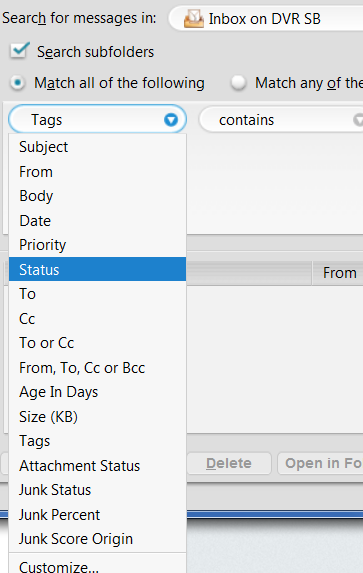How to automatically open folder when new email arrives
I'm a newbie on TBird but long time Eudora user. How can I get TBird to automatically open the folder in a new tab when email arrives, like Eudora did? With Eudora 7 (and before) the folder would automatically open showing its emails when new email arrived, so it's easy to see which of my 200+ folders has new email, regardless of read/unread status. I have 5 accounts and have set up filters to file the incoming email into various folders, but now it's painful to find the folders with new email, esp since a lot of my email is never read. Always doing a "Mark as read" on folders is not very helpful.
所有回覆 (8)
If your not going to read it, I suggest you use the filter to actually change the read status as well.
Folder which have mail your have not "seen" are show in a different colour to those that have mail that is "unread". Just that the "unseen" state only continues for that session.
Thanks, that'll help a lot. I did that on a number of my filters. But for some filters, it'd make my filters too complex, e.g. accounting for RE: and FWD: in subject lines. Search folders help but they're rather slow to respond with a large scope, and then everything's all intermingled.
I was hoping there was a way to get a folder to automatically open when email arrived, controllable at the folder level. But that doesn't seem to be there.
If you or anyone else has more suggestions, please speak up.
Thanks again.
I use several Saved Search folders. One collates "new" messages in work-related accounts. Another collates "recent" messages in work-related accounts, so I have an easy way to track "hot" topics. I archive work-related messages into annual tranches and collate these archives into cumulative project-related folders in another Saved Search. Yet another Saved Search for "Unread" messages gives me a fallback for seeing all unread messages regardless of location. (but there is View|Folders|Unread too). And the QuickFolders add-on lets me put these collating folders into tabs for easy access and provides a simple visual notification of which of them contain unread or new messages needing attention.
Doing it this way almost means I don't need to know which folder a message is in; I find the message through its context. But sorting into folders is still important to me, as I know where to go when i do need to perform a search.
Zenos, thanks -- that's another step along the way. I set up search folders like those, and showing "Location" shows me the containing folder (except for ones w same name, e.g. Inbox).
I like the Unread messages idea and I'll do that too, so I can feel "safer". But Search doesn't seem to have that capability -- there's no "Unread" mark to search on. Maybe searching on Status Isn't among Read, New, Replied, ...??? Or am I missing something?
re : But Search doesn't seem to have that capability -- there's no "Unread" mark Applying some reverse logic, if the status is not read then it must be unread. Try: Select: 'Status' and 'Isn't' and 'Read'
I'm surprised that would work since Status could be New, Replied, <blank>, ... And those should match "isn't Read". Note that "New" seems to also mean not Read. But it does work like you suggest. Am I missing something?
A search on 'Status' and 'Isn't' and 'Read' should pick up anything that is 'unread' on the folders or mail account as specified in the 'Search for messages in: field. Messages you have replied/forwarded would usually be read, so if you did not want to pick up the 'New' unread emails then you would need to add another condition(s). eg:
'Status' and 'Isn't' and 'New'
Once you have a search result which has captued all of those old unread mail then you could use the 'Move to' button (located at the bottom of search results) to put them all into a specific folder of your choice. Thus cleaning up all your regular folders.
Another way to only display folders with unread mail, would be to use this: 'View' > Folders' > 'Unread' OR 'Menu icon' > Folders' > 'Unread' To get back to displaying all folders, you would need to reselect: 'View' > Folders' > 'All' OR 'Menu icon' > Folders' > 'All' But would still need to access each folder to delete/move/mark unread etc. So, this method would be useful after doing the housework on removing the old never going to read messages. It would then display only the New mail which has been pre filtered into various folders.
I understand, thanks.