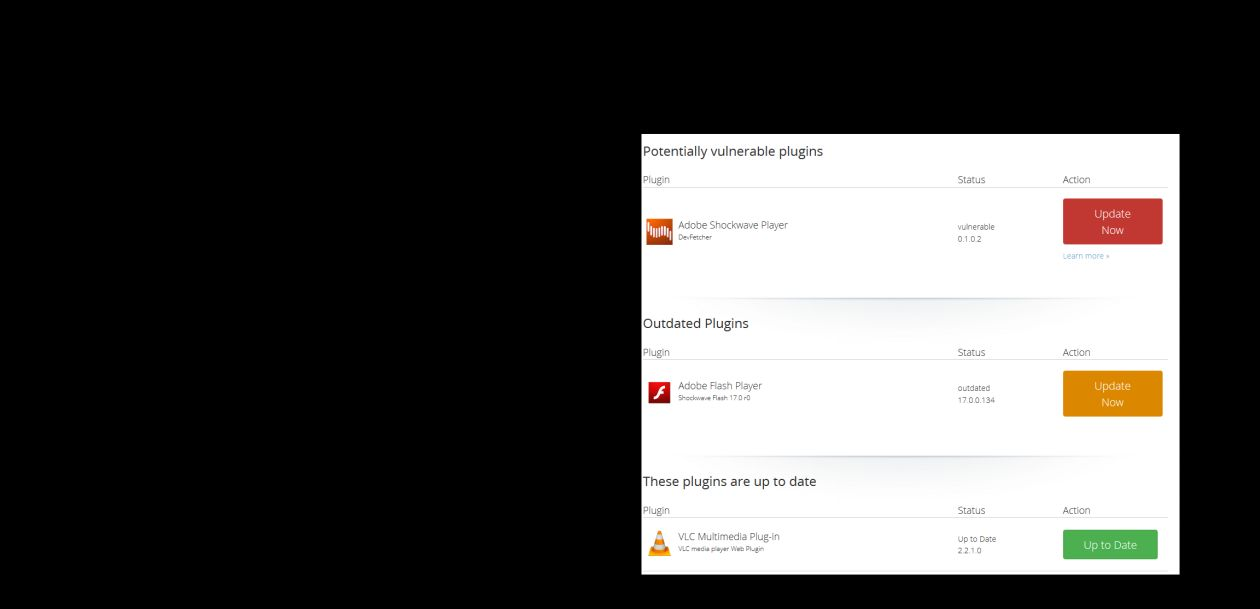Blank email content after reopening
I have using AOL on the Firefox web browser for 20 years but just recently with Firefox when I open a email in my mail box I can read the message fine, but then when I close the email and reopen the email the message content is blank. If I select forward then the contents of the email reappears.
The problem only occurs with Firefox I have no problem when using Internet Explorer.
所有回覆 (7)
Many site issues can be caused by corrupt cookies or cache.
- Clear the Cache and
- Remove Cookies
Warning ! ! This will log you out of sites you're logged in to.
Type about:preferences<Enter> in the address bar.
- Cookies; Select Privacy. Under History, select Firefox will Use Custom Settings. Press the button on the right side called Show Cookies. Use the search bar to look for the site. Note; There may be more than one entry. Remove All of them.
- Cache; Select Advanced > Network. Across from Cached Web Content, Press Clear Now.
If there is still a problem, Start Firefox in Safe Mode {web link} A small dialog should appear. Click Start In Safe Mode (not Refresh). While you are in safe mode;
Type about:preferences#advanced<Enter> in the address bar.
Under Advanced, Select General. Look for and turn off Use Hardware Acceleration.
Poke around safe websites. Are there any problems?
Then restart.
Separate Issue; Your System Details shows;
Installed Plug-ins
Shockwave Flash 21.0 r0
Shockwave Flash 17.0 r0
Having more than one version of a program may cause issues.
You must remove the older programs. Then get the current full installer.
Flash: Grab the uninstaller from here: Uninstall Flash Player | Windows Uninstall Flash Player | Mac
Then reinstall the latest version.
Note: Windows users should download the active_x for Internet Explorer. and the plugin for Plugin-based browsers (like Firefox).
Note: Windows 8 and Windows 10 have built-in flash players and Adobe will cause a conflict. Install the plugin only. Not the active_x.
Flash Player Version: 21.0.0.242 Flash Player (Linux) Version 11.2.202.621
https://get.adobe.com/flashplayer/ Direct link scans current system and browser Note: Other software is offered in the download.
https://get.adobe.com/flashplayer/otherversions/ Step 1: Select Operating System Step 2: Select A Version (Firefox, Win IE . . . .) Note: Other software is offered in the download.
Uninstalled Adobe but I can never get Adobe Shockwave Player or Adobe Flash Player to install. If I go to Firefox Plugins it says they need to be updated
Did you use the links I posted?
You can find the latest Flash player versions for Firefox on this page:
Thanks for your suggestion I've tried these about 5 times already but Shockwave does not update. Do I even need Shockwave?
Type about:plugins<enter> in the address bar. Now search for the plugin.
Example; Adobe Acrobat File: nppdf32.dll,nppdf32.dll Path: C:\Program Files (x86)\Adobe\Reader 11.0\Reader\browser\nppdf32.dll,C:\Program Files (x86)\Adobe\Reader 11.0\Reader\AIR\nppdf32.dll Version: 11.0.9.29 State: Enabled Adobe PDF Plug-In For Firefox and Netscape 11.0.9
This will show you the path to that program. Copy the Path Only. Also, note the name of the file, and remember it. Now Close Firefox. Open your file browser and paste the path in the address bar. Find the file, and delete it. Now you can restart Firefox. Warning ! Remember to delete the right program.
To be safe, remove all of them. Then install the current.